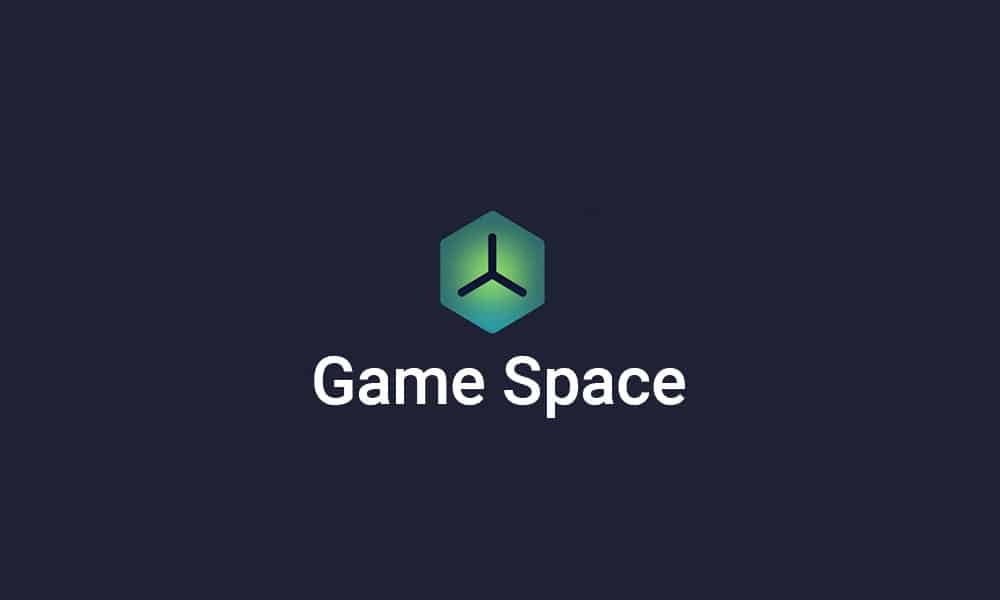One of the best features of the Realme UI is Game Space. Game Space will drastically improve gaming performance. It is an application that comes built-in for all the Realme handsets and you won’t have to do anything special to get it. Normally, PC games are organized in an accessible folder, and now that can be done for Android handsets as well.
Features of Game Space
Game engine – Game Space will improve gaming performance thanks to custom optimization Network protection – Game Space will restrict network access of background apps for a much better suitable gaming experience Smoothness optimization – It will intelligently allocate system resources for a smooth gaming experience Answer calls with ease – The calls will be prompted on ballers such that games will not get interrupted
How to download and use Game Space on your Realme smartphone
The Game Space app will come with the Realme UI 3.0 system app. You don’t have to enable it as it is already toggled on by default. All the games will be present in one place for added convenience, with the newly downloaded games being placed automatically. Before you begin the game, you’ll be able to mute and hide alerts while also getting the option to adjust game settings to save power or improve your gaming experience further. Here are step-by-step instructions on how to use Game space –
You can easily download the latest Game Space app through the links mentioned below – Game Space (Game Assistant) – V6.12.2 | Alternative download (new build)
Find the Game Space app on your device’s home screen and then launch it You’ll be able to see the installed games in the Game Space app In case the installed games aren’t visible in the app, simply tap on “Add Them To Game Space” below the download button The app will already recommend the game application Hit the icon for adding to the Game Space