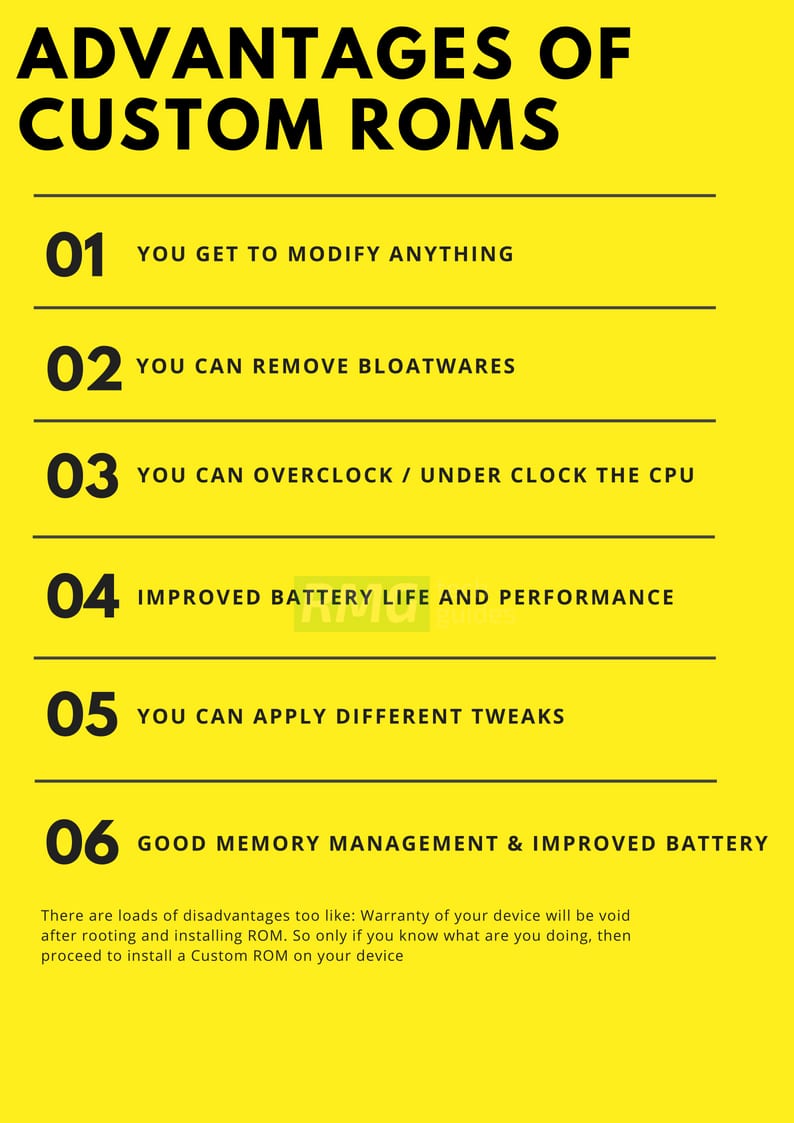Huawei Mate 10 Lite sports a 5.90-inch display screen having a resolution of 2160x1080p. It comes with a powerful HiSilicon Kirin 659 1.7GHz Octa-Core processor, 4 GB RAM, 64 GB ROM storage capacity, and a non-removable 3340mAh battery. It comes with Android 7.0 Nougat out of the box, and its other features include a 16.0 MP primary camera, a 13.0 MP secondary camera, Bluetooth v4.0, Wi-Fi, NFC, Dual SIM Dual Standby, USB OTG, and more. In case you are a Huawei Mate 10 Lite user that cannot wait for the official update to pop-up on your device, then this post will help you get that update. In this post, we will be sharing with you an elaborate guide that will not only contain the information on Android 9.0 Pie, its added features, and more but it will also contain a step-by-step guide to help you install that update.
Android 9 Pie Features:
Digital Wellbeing – We start off with the feature that will be impacting the smartphone usage the most. Ever since smartphones became mainstream, this will be the first time Google will actually be introducing tools to learn about smartphone habits and will also help moderate parts that require attention.
The users will get to see the amount of time they are spending on apps and will also get to set timers on such apps that happen to be addictive. App icons will turn grey when the user reaches the time limit.
Adaptive battery – Just as the name suggests, this feature will learn the usage pattern of the user and it will help turn down battery consumption by restricting apps which are rarely used. Gesture-based navigation – This feature has become quite a necessity after the Android devices have taken to thin bezels and notched displays. The recent page can be accessed by swiping up from the bottom. Slices – This new feature will be providing app functions without actually having to enter them. In fact, whenever a user will search for a particular app, the search will prompt a few quick options related to that app which will make it really easier and quicker. Adaptive Brightness – This feature has got an upgrade where the device will remember the times you change the brightness of your device and adjust according to the time as well as brightness.
What is Custom ROMs On Android?
Custom ROMs are based on Official Android source codes which are customized or developed by developers or a community of developers. Custom ROMs come with loads of extra customizations which makes them unique and popular among the android lovers. Remember, Custom ROMs are not provided by Google or other mobile vendors but are developed and maintained by the community and its contributors. Some example: Lineage OS (Previously known as CyanogenMod), Paranoid Android etc.
Benefits Of Custom ROMs
- Vanilla Android (Pixel Style) Most Of the AOSP Based Custom ROMs are bloatware free and have very close to the stock look and feel which makes them super snappy. These ROMs are very optimized for battery and performance.
- Root Access Most of the Custom ROMs are pre-rooted. The process of gaining full admin control of the Android device is called Rooting On Android. It’s similar to running programs as administrators in Windows. After rooting your device you can install different MODs, kernel, ROMs on your device. You can install the latest Android updates (like the Android 9 Pie) On old device by installing third-party ROMs like AOSPEXTENDED or Lineage OS 15/16. You can overclock the CPU and GPU of your device to get the best performance. You can hibernate any app you want. You can underclock the CPU to get better battery life. For more information about Android rooting, check out our detailed post here >What Is Rooting Android Phone? Advantages And Disadvantages
- Regular Updates Most of the Android smartphone manufacturer provides 2-year software support and after that, the devices won’t get any official update. In that case, users have to fully depend on Custom ROMs to test the latest Android on their devices. Most of the developers of the Custom ROMs provide a 4)regular update which is one of the best things about Custom ROMs.
- Customization Android is famous for Customization and Custom ROMs take this to another level. Unlike Stock vanilla android Custom ROMs come with various customization options. We are sharing a few of them below
Users can enable or disable navigation bar Users can customize the navigation bar and Status bar icons Some Custom ROMs come with different MODs Some Custom ROMs come with Custom Kernels which allow users to Overclock or underclock the CPU and GPU. Some Custom ROMs come with support for Third party themes
- Battery and Performance Most Of the Custom ROMs are very close to stock vanilla android in look. The Custom ROMs are very optimized which results in better battery life and smooth performance.
Pre-requirements
Make sure the bootloader on your device is unlocked and your device is rooted and you have a custom recovery installed. Guide: How To Unlock Bootloader Of Any Android Using Fastboot Make sure your device has more than 50% battery. Make sure you have taken a backup of your important data. Now proceed To Install AOSP Oreo On Huawei Mate 10 Lite.
Disclaimer
RootMyGalaxy.net is not responsible for any damage happened to your device(s) while following this guide, proceed at your own risk.
Download Android 9.0 Pie Update On Huawei Mate 10 Lite
Download AOSP 9 Pie ROM || Credit: DarkJoker360 (Pixel Experience) Download Android 9 Pie Gapps
Steps To Install Android 9.0 Pie Update On Huawei Mate 10 Lite (AOSP ROM)
Make sure your device is rooted and have the latest TWRP recovery installed. (Check the Pre-Requirement Section Above) First, download the files from the above link. Now transfer the downloaded files to the internal storage of your device. Now reboot to the TWRP recovery by holding your Armor and volume down buttons together for a few seconds. Take a backup by selecting the option from the home screen and then your data and cache from the recovery menu. Guide: How To Create & Restore Nandroid Backup On Android Devices Now select install and then browse for the downloaded ROM file and then select it. Next flash the Gapps file and then Magisk (optional). Guide 1 > How To Install A Custom ROM Via Recovery On Any Android Guide 2 > How To Flash GApps (Zip) via TWRP Recovery Guide 3 > How To Install Magisk On Android To Gain Root Once the flashing process is completed, reboot your phone and you will be booted into the latest Android
If you have any doubts regarding this article, feel free to comment below. Source: XDA