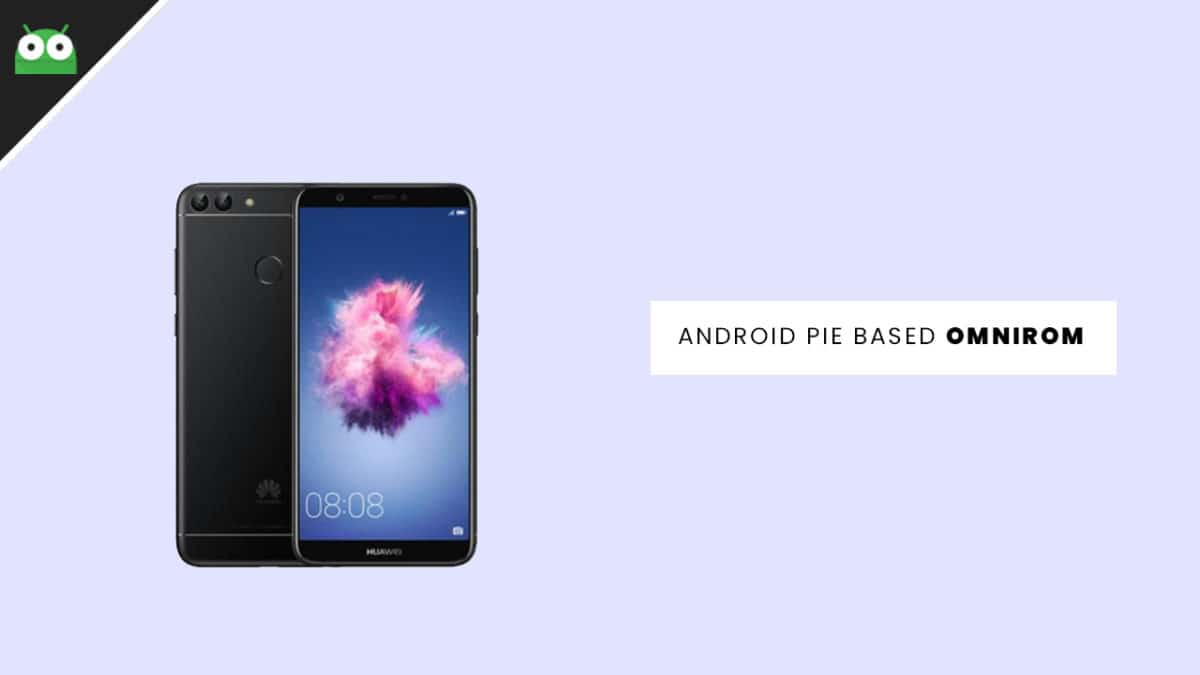The internal storage is 32 GB and you can expand it to 128 GB via microSD. Coming to the camera setup, the rear side has a dual setup with 13 MP and 2 MP cameras. The front camera is 8MP with LED flash. The battery is 3000mAh one with fast charging support. There is another variant of the smartphone which has 4 GB RAM and 64 GB internal storage. Most importantly, the device runs of EMUI 8.0 which is based on Android 8.0 Oreo.
About OmniROM GSI ROM:
GSI Stands for Generic system image. It is a system image close to “pure Android” based on unmodified Android Open Source Project (AOSP) code. GSI ROMs can be installed on supported project treble enabled devices. Now there are many Android 9.0 Pie based GSI ROM made available for project trebled devices. OmniROM Pie is now made available for various devices. The new update added many important features like more network modes support to Flippable Quick Settings, Roadrunner mode, Multi-window, Daydream enhancements, 3D depth Phase Beam and many more. OmniROM is a feature packed ROM which offers great customization, performance and stability. The ROM is open source and developed by OmniROM community. Huawei Enjoy 7S OmniROM (GSI) is shared by team OpenKirin. So all credit goes to them. The ROM is very stable and can be used as a daily driver. Now follow the guide to Update Huawei Enjoy 7S to Android 9.0 Pie With OmniROM.
OmniROM Pie Alpha 2 Changelog
Flashlight fix. Gapps updated. Digital Wellbeing included. Face Unlock now working (Settings / Security / Smart Lock) Kirin 950 front camera crash fixed (at least on Mate 8) Kirin 950 blur issue worked around (“Disable HW Overlays” is automatically enabled at startup on these devices.) All OmniROM changes up through Nov. 18; security patch November 5, 2018.
Pre-Requirements
Make sure the bootloader on your device is unlocked and your device is rooted and you have a custom recovery installed.
Make sure your device has more than 50% battery. Make sure you have taken a backup of your important data. Now proceed To Install OMNI Pie ROM On your Huawei Enjoy 7S
Disclaimer
RootMyGalaxy.net is not responsible for any damage happened to your device(s) while following this guide, proceed at your own risk.
Downloads
Download GSI ROM (OmniROM Pie Alpha 2) Download Official GApps For Omni ROMs (Pie) Download latest Magisk supports Android Pie (If you want root access)
Steps To Update Huawei Enjoy 7S to Android 9.0 Pie With OmniROM (GSI)
Make sure your device is rooted and have the latest TWRP recovery (Version 3.2.1 or Higher) installed. (Check the Pre-Requirement Section Above) First, download the files from the above link and extract them Now transfer the downloaded files to the internal storage of your device. Now reboot to the TWRP recovery Take a nandroid backup by selecting the option from the home screen and then your data and cache from the recovery menu. Guide: How To Create & Restore Nandroid Backup Now return to the main menu of TWRP and wipe cache, data, and system before flashing the ROM
In order to Wipe data: Go to Wipe —> Advanced Wipe and select Dalvik/ART cache, cache, System, Vendor, and Data and then swipe to wipe. (Don’t select the internal storage)
Now Return to the main menu of TWRP again and install the GSI ROM which is just a system image. Go to Install -> Install Image -> select system.img
Next flash the Gapps file like custom ROMs Guide: How To Flash GApps (Zip) via TWRP Recovery Last but not least, flash Magisk (optional) if you want to root (not recommended as all devices have different methods) Guide: How To Install Magisk On Android Pie To Gain Root
Using ADB and fastboot
Download and install ADB and fastboot on your PC. Now transfer the file (GSI system .img) to the ADB folder Connect your device to PC and boot your device into bootloader mode. Now Open command windows there or Windows power shell and issue the following command
Once the flashing process is completed, reboot your phone and you will be booted into OmniROM Based on Android 9.0 Pie. If you have any doubts regarding this process, feel free to comment below.