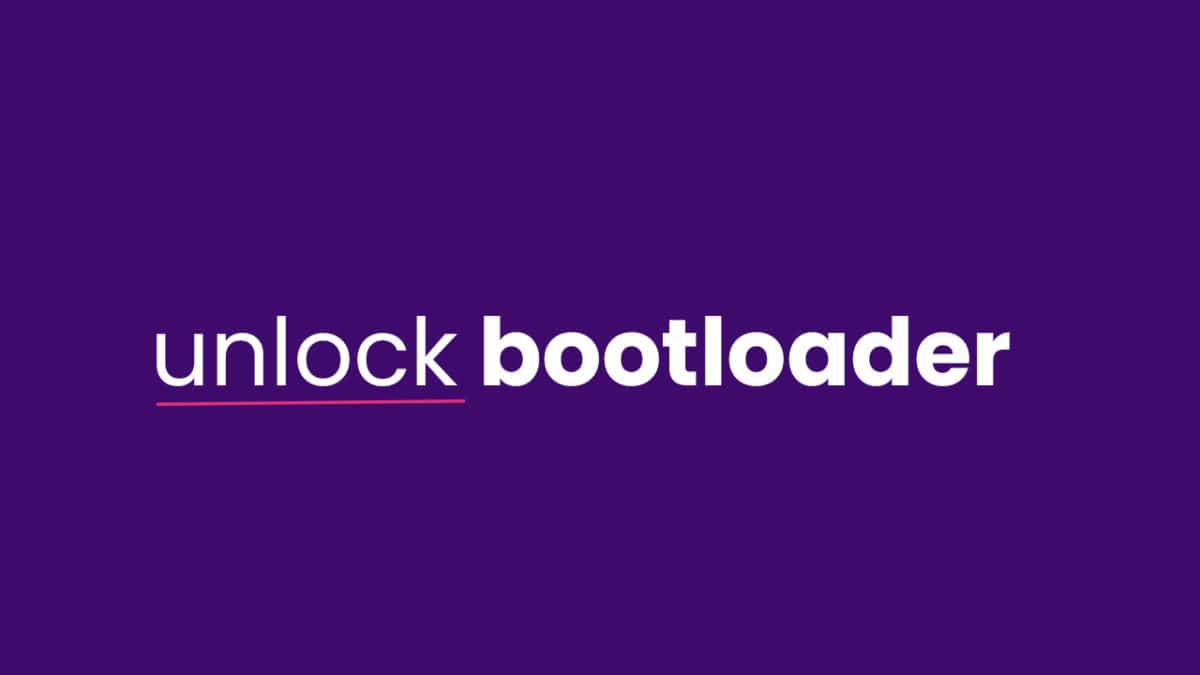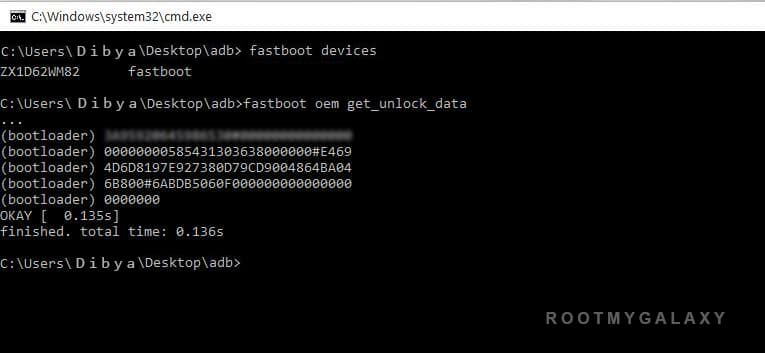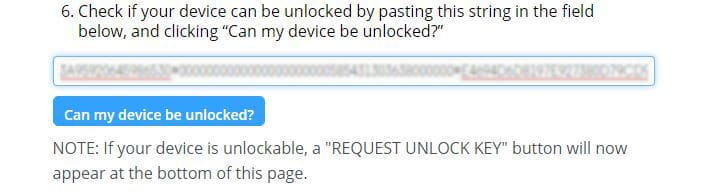The Motorola Moto Maxx was launched in November 2014. It has a 5.20-inch touchscreen display with a resolution of 1440 pixels by 2560 pixels. The Motorola Moto Maxx runs Android 4.4.4 KitKat out of the box and houses a 3900mAh non-removable battery. It is powered by 2.7GHz quad-core processor coupled with 3GB of RAM and 64GB of ROM (No external card support). The Motorola Moto Maxx sports a 21-megapixel rear and a 2-megapixel front camera. Like all most all Android device, the Moto MAXX comes with a locked bootloader, in this article, we’ll be sharing How to Unlock Bootloader of Moto MAXX. If you want to flash a ROM, root your phone, or to install a custom recovery, then you need an unlocked bootloader of Moto MAXX.
Warning:
Rootmygalaxy.net will not be held responsible for any kind of damage occurred to your Moto MAXX while following this tutorial. Proceed at your own risk.
Pre-Requisites:
Make sure you have installed Motorola drivers on your PC. Follow the below Guide Exactly or else it may lead to brick your device. RootMyGalaxy.net is not responsible for any damage. We recommend to take complete backup and proceed. Maintain 50-60% battery to prevent sudden shutdown between the process.
How to Unlock Bootloader of Moto MAXX
First, enable ‘USB debugging and OEM Unlock’ option from setting> developer option>. To enable Developer Options, go to About phone and tap the Build Number 7 times. Install the ADB and fastboot drivers and then restart if you already have the driver installed then skip this step. After installation of the driver, you can see a folder named ADB in your installation directory. Enter the folder, and you find four files including ADB and fastboot.exe. Now press and hold ‘shift’ key and right-clicked anywhere in the folder and select ‘Open command window here’ or ‘PowerShell Window’
Now connect your device to PC and enter into the fastboot mode. To enter the fastboot mode of Moto MAXX, type the below command in command prompt.
In the command window, type the following command.
The above command will return a string.
Now copy the code in notepad and delete all the blank space so that you will get a single line string.
Now head over to the Motorola’s unlock the boot loader site and create a free account or Sign in Google+.
Now Paste the above String (Unlock Code) at the bottom of the Moto site (step 6) and click on Can my device be unlocked? You also need to accept terms and condition on this page by clicking I Accept.
The unlock key will be sent to your E-Mail ID, which you used to register at Motorola site. Now copy the Unlock Key and execute the following command.
The above command will Unlock Bootloader of Moto MAXX. Reboot and done.
This is the complete step by step guide on how to unlock bootloader of Moto MAXX. In case you have any questions related to this post, leave them in the comments section. We’ll be glad to help you out.