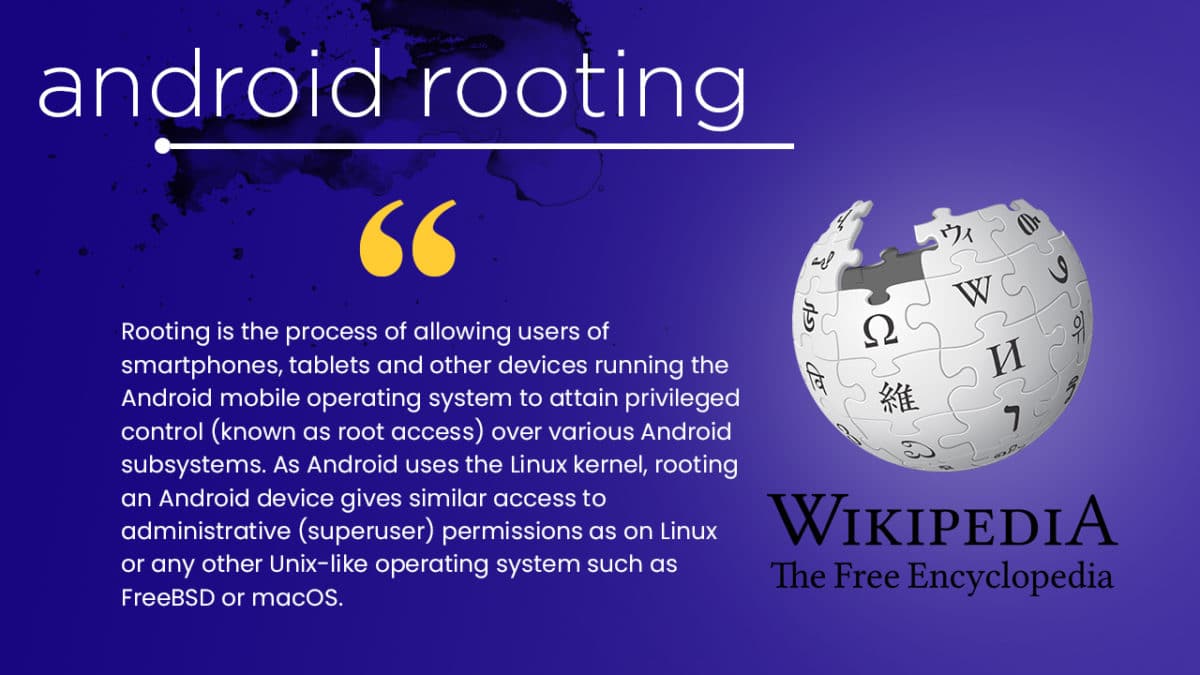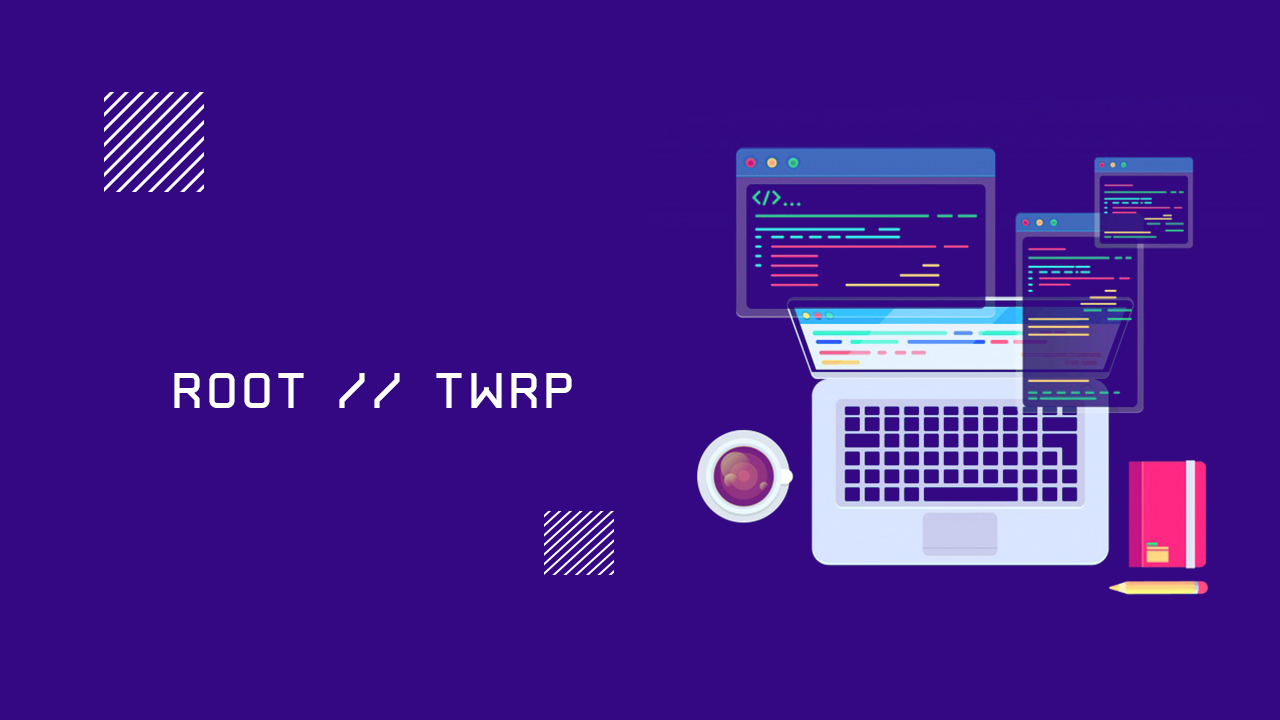There are tons of reasons why you should consider rooting your device. In the earlier days of the process of Android rooting is very complex now it is much easier and safer. After rooting a device user can get full control over the device. Anything from ROMs to the kernel can be changed or modified which is awesome. Users can change the clock speed of CPU and GPU to get a better battery life or performance. Now here we come with a full working guide on how to install TWRP Recovery and Root Doogee T3 . While rooting you have to be very careful and process with great caution, anything wrongs you may get your device bricked. If you want to root your device without a PC or Laptop using one click root tools, then you can follow our guide linked below. If you are new to TWRP recovery and rooting then here we first share some facts about Android rooting.
What is Rooting An Android Device Mean?
Rooting is the process of gaining full admin control of the Android device. You can use the device to its full potential,‘Rooting’ means giving yourself special privilege or “root permissions” on your phone. It’s similar to running plus grams as administrators in Windows.
After rooting your device you can install different MODs, kernel, ROMs on your device. You can install the latest Android updates (like the Android 6.0.1 Marshmallow) On old device by installing third party ROMs like CyanogenMod 13. You can overclock the CPU and GPU of your device to get the best performance. You can hibernate any app you want. You can underclock the CPU to get better battery life.
Disclaimer
rootmygalaxy.net will not be held responsible for any kind of damage occurred to your device while following this tutorial. Do it at your own risk.
Pre-Requisites
Make sure that the USB drivers for your Android device are installed on the PC. Follow the below Guide Exactly or else it may lead to brick your device. RootMyGalaxy.net is not responsible for any damage. Enable USB Debugging. Guide > How to Enable Developer Options, USB Debugging and OEM Unlock on Android Take a Full backup of your device. If you have TWRP installed on your device, then create a nandroid backup. Maintain 50-60% battery to prevent sudden shut down between the process.
How To Root Doogee T3 and Install TWRP Recovery
Unlock the Bootloader Of Doogee T3
How To Unlock Bootloader On Android devices
How To Install TWRP Recovery On Doogee T3
First You should try rooting tools as they are safe, Root Any Device Without PC: How To Root Any Android Mobile Without PC or Laptop. If this doesn’t work you can try the regular TWRP method. Disclaimer: There are thousands and thousands of Android devices in the world so it is not possible to test all the TWRP recovery. Here we only share files which are already shared in the internet. So it is recommended to test these at your own risk and to be on safer side, please keep a backup of your current files. The first method you can Install the TWRP recovery then flash the SuperSu or Magisk to get your device rooted
Check out the Pre-Requirement Section above (Important) Make sure your device’s bootloader is unlocked. Check out the link given above to unlock the bootloader if you haven’t done it yet First of all, make sure you have followed each and every step mentioned in the pre-requisites section After that, you have to download the TWRP Recovery Once transferred, follow this guide from below to install TWRP recovery on your device
[icon name=”sticky-note” class=”” unprefixed_class=””] Immediately after installation, you need to enter the recovery by holding the UP volume button and the power button, otherwise TWRP will fly [su_button url=”https://rootmygalaxy.net/download-smart-phone-flash-tool-sp-flash-tool/” target=”blank” style=”flat” background=”#3da30d” color=”#ffffff” size=”4″ wide=”yes” center=”yes” radius=”round” icon=”icon: download” icon_color=”#ffffff” text_shadow=”0px 0px 0px #010c16″]Download Smart Phone Flash Tool (SP Flash Tool)[/su_button] [su_button url=”https://rootmygalaxy.net/flash-mediatek-stock-roms-sp-flash-tool-mtk-android-smartphones/” target=”blank” style=”flat” background=”#f9396c” color=”#ffffff” size=”5″ wide=”yes” center=”yes” radius=”5″ icon=”icon: location-arrow” icon_color=”#ffffff” text_shadow=”0px 0px 0px #010c16″]How to Flash TWRP With SP Flash Tool[/su_button]
TWRP is a custom recovery for Android. It is the most popular Android custom recovery. It replaces the stock recovery On Android devices. It comes with many extra features compared to the stock recovery.
TWRP Benefits:
Users Can Install Custom ROMs, MODs, Kernel via TWRP recovery Users can flash system image (.img) file via TWRP recovery. You can flash modding zip files It is being used to install Xposed Modules Easy to Root and Unroot using TWRP Recovery flashable zip SuperSU Users can root by flashing magisk via TWRP recovery You can create nandroid backup via TWRP Can remove all bloatware using TWRP Recovery. You can flash Custom Kernel To underclock and overclock. You can clean Wipe, Cache, and Data via TWRP recovery.
How to Root Doogee T3
After Installing the TWRP recovery on your device, you can boot into TWRP recovery by following the linked guide.Then you can flash the Supersu or Magisk to get root access on your device. [su_button url=”https://rootmygalaxy.net/different-ways-to-boot-into-android-recovery-mode/” target=”blank” style=”flat” background=”#000000″ color=”#ffffff” size=”5″ wide=”yes” center=”yes” radius=”5″ icon=”icon: external-link-square” icon_color=”#aaf4a7″ text_shadow=”0px 0px 0px #010c16″]How To to Boot Into Recovery Mode On Android (Various Ways)[/su_button]
Download the latest supersu zip Now follow the given guide to Install SuperSu On your device to get root access
[su_button url=”https://rootmygalaxy.net/flash-supersu-using-TWRP-recovery-root-any-android-device/” target=”blank” style=”flat” background=”#000000″ color=”#ffffff” size=”5″ wide=”yes” center=”yes” radius=”5″ icon=”icon: external-link-square” icon_color=”#aaf4a7″ text_shadow=”0px 0px 0px #010c16″]How To Flash SuperSU using TWRP Recovery & Root Any Android device[/su_button]
Download the latest Magisk Now follow the guide to flash magisk via TWRP to get root access on your device
[su_button url=”https://rootmygalaxy.net/install-magisk-on-android/” target=”blank” style=”flat” background=”#000000″ color=”#ffffff” size=”5″ wide=”yes” center=”yes” radius=”5″ icon=”icon: external-link-square” icon_color=”#aaf4a7″ text_shadow=”0px 0px 0px #010c16″]How To Install Magisk On Android Device [Universal Systemless Interface for Android][/su_button]
Done!! This will Root Doogee T3 successfully
How To UnRoot Doogee T3
You have to install the stock firmware to unroot the device completely.
Hope you enjoy reading this article keep visiting us for such amazing updates your smartphone. If you have any queries please leave that in the comment section we will try to reach you as soon as possible. and Install TWRP Recovery