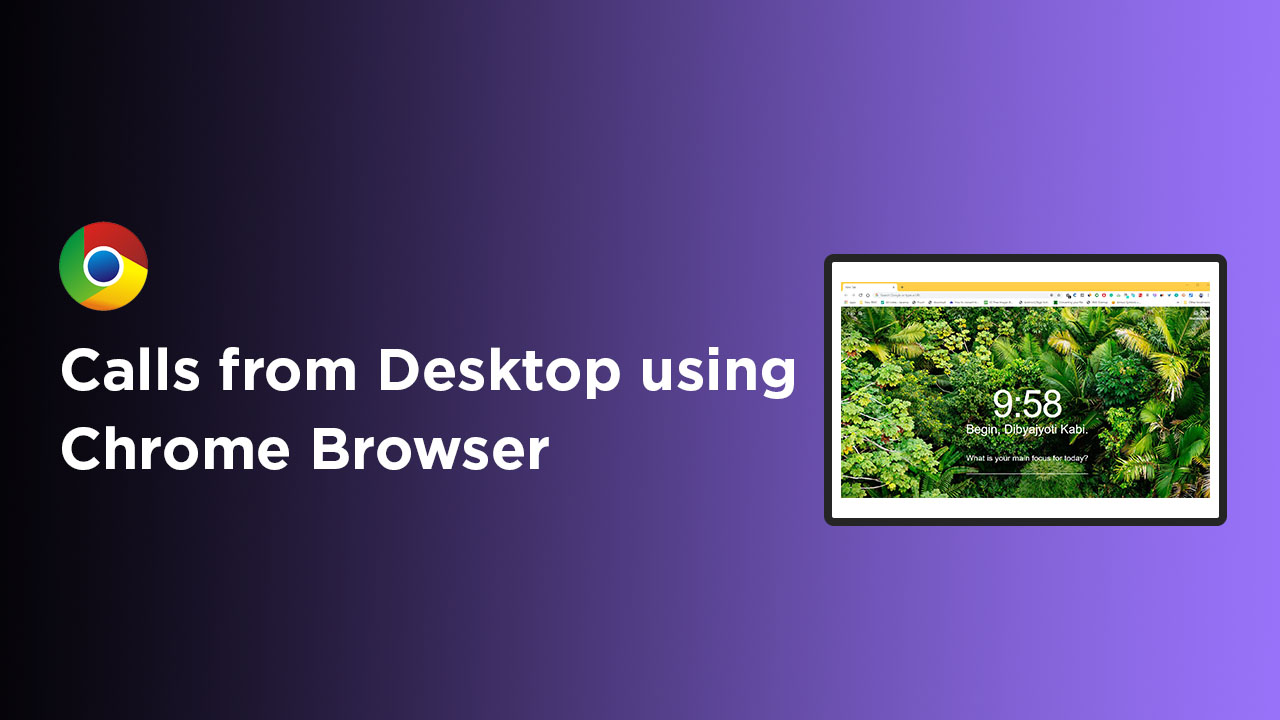Google has recently added a new feature to the Chrome Beta for the desktop browser that allows users to share a phone number on a webpage to their devices. Therefore, users can make calls from Desktop using Chrome Browser easily. Here in this guide, we will share with you the steps on how to do it in official ways. The feature will work with any hyperlinked phone numbers (such as Tel: 123-456-7890). It will show the number on your device (notification panel) and lets you make the call from your dialer app. Make sure that the Google Chrome desktop version requires v78 in October 2019.
How to make calls from Desktop using Chrome Browser
First of all, install or update the Chrome Beta desktop browser on your computer to v78. Then open a webpage with a phone number in Google Chrome Beta. If the phone number is hyperlinked which we have mentioned above, you can click on it to get a prompt on the URL address bar. It will ask you to select the device from which you want to make the call. Otherwise, if the phone number is not highlighted on the address bar, you can highlight it manually and right-click on it to get a menu to send it your phone via menu context. Select the phone from which you want to make the call. Tap on the phone number which has appeared on your device notification panel. It will redirect you to the dialer app on your phone. Tap the call button to make the phone call easily.
We hope this guide is useful to you. Feel free to ask in the comments below for any queries.