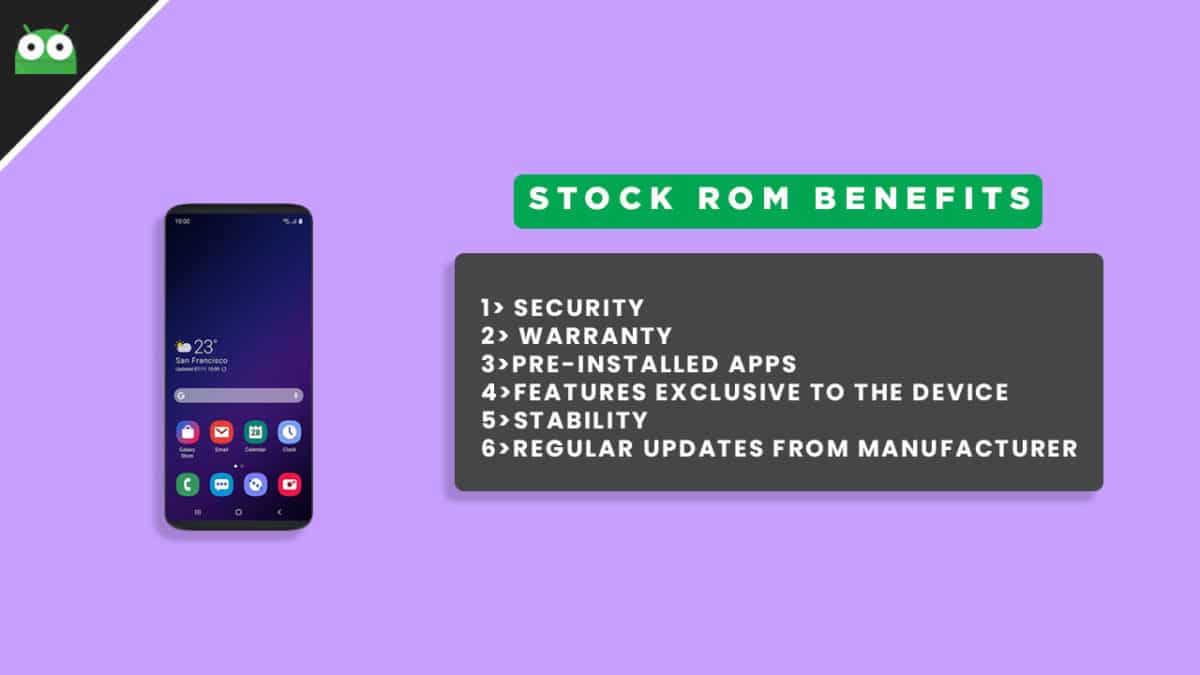If you are someone who has bricked the device or just wants to install the Stock Firmware on Dexp Ursus S170, then you are at the right place. There are loads of benefits of having the stock ROM of an Android device. You can Fix Bootloop and Black screen issue by flashing back the stock firmware. If you are facing some software related issues, then you can flash the stock ROM to fix that. You can Unbrick and unroot your device by flashing back the stock firmware which will give you your device’s warranty back. There are two types of Firmware in the Android Ecosystem. 1) Stock Firmware 2) Custom Firmware/ ROM. Stock ROM is the firmware which comes pre-installed on the device and that is specially developed for the device hence provides better stability and performance. But as stock firmware has very limited features users usually root and install third-party ROMs to get new features and performance boost. But sometimes in that process, users brick their devices.
Dexp Ursus S170 Stock ROM Details:
Download Format: rar/Zip Verison Firmware Type: Official Tool Supported: SPD Flash Tool Gapps File: Included Device Supported: Dexp Ursus S170
Related Post
[Download] List Of Android Devices Getting Lineage OS 16 (Android 9.0 Pie)
Disclaimer:
RootMyGalaxy.net is not responsible for any damage happened to your device(s) while following this guide so please proceed at your own risk. However, we would be happy to help with any problems within our reach
Pre-Requirements:
Make sure battery percentage is more than 60% Install ADB & Fastboot drivers on your computer. Guide: For Windows or For Mac or Linux Now Enable Developer option. Take a Full backup of your device. If you have TWRP installed on your device, then create a nandroid backup.
Download Dexp Ursus S170 Flash File / Stock ROM
Download Stock ROM For Dexp Ursus S170
Steps To Install Official Stock ROM On Dexp Ursus S170
First, Download and extract Spreadrum Upgrade Tool (SPD Tool) on your computer. Now, open UpgradeDownload.exe. (ResearchDownload)
Once Spreadrum Upgrade Tool is launched, connect your Android device to the computer Once your Smartphone is connected successfully to the PC, click on the Load Packed (Port) Button and add the .pac file (Stock ROM (.pac) Version).
After adding .pac ROM file in Spreadrum Upgrade Tool, click on the Start Downloading button to begin the flashing.
This will start the downloading and flashing process and between the process, your device will restart many times.
You will see Green Passed Message in Spreadrum Upgrade Tool, once the flashing is completed. Done!!
You have successfully flashed the stock firmware with SPD Tool. Go to Settings > About Phone > Check firmware to confirm that.