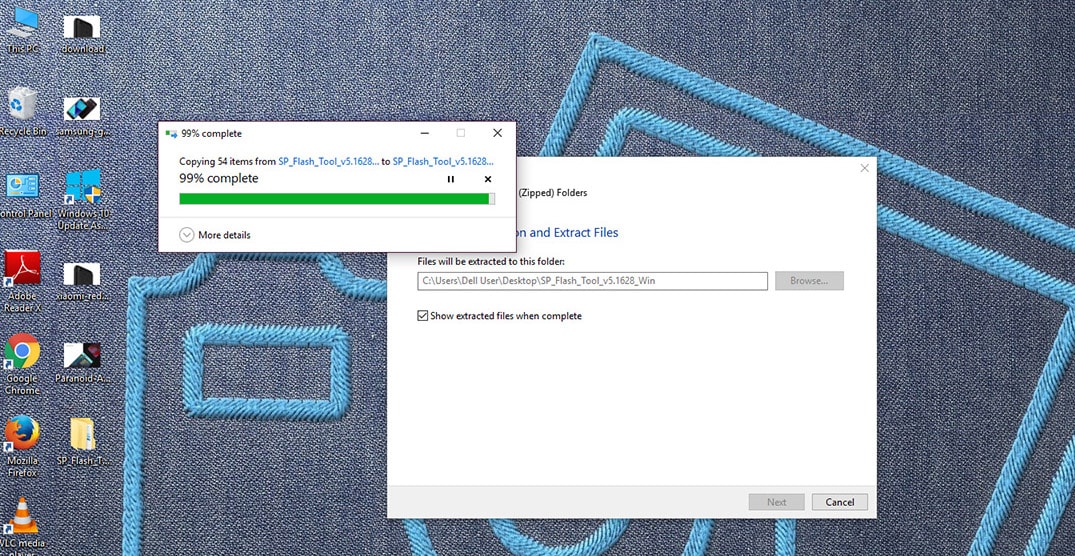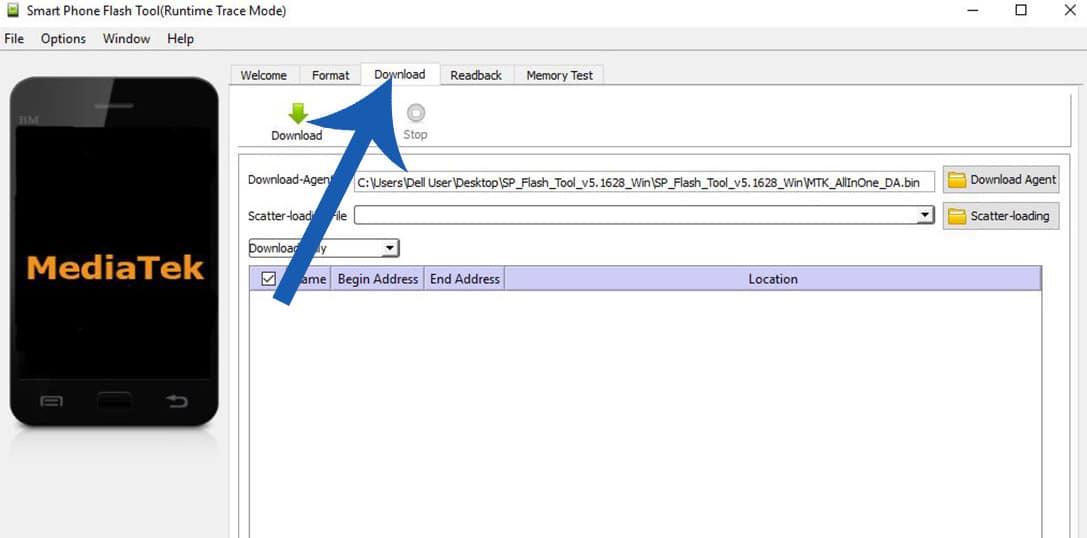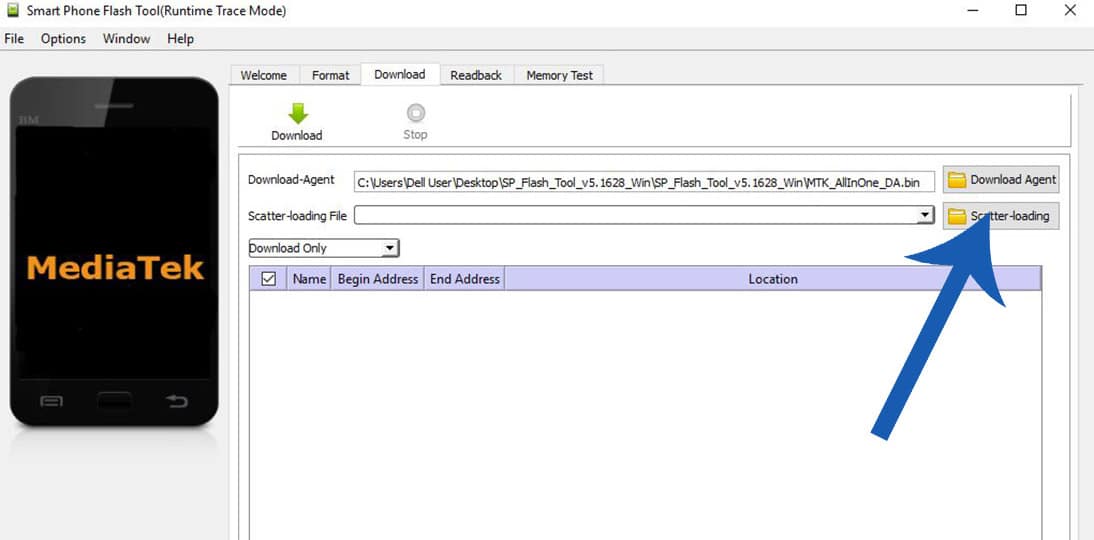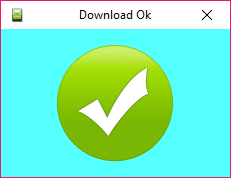SP Flash tool is a Flash tool like odin & LGUP or any other flashing tool. This flashing tool is designed for MediaTek devices like Tecno, Infinix, Innjoo, Gionee, BML, etc. It is a must-have tool for MTK Android Smartphones. Follow the given steps to Flash MediaTek Stock ROMs With SP Flash Tool. This is also the basic guide on How To use SP Flash Tool. SP Flash Tool will help you to flash Stock ROM / Firmware, Custom recovery and Kernels On your Mediatek android devices. This is really a very helpful tool and we recommend users to have the tool on their PC if they are using any MediaTek powered Android smartphone. In some cases, this can be used to Fix Soft bricked phones and to Fix boot loop. Follow the guide below to How To Flash MediaTek Stock ROMs using SP Flash Tool
Warning
rootmygalaxy.net will not be held responsible for any kind of damage occurred to your device while following this tutorial.Do it at your own risk.
Pre-Requirements
Android ADB drivers: Guide > Quickest Way To Install Android ADB and Fastboot On Windows Download the correct Stock or Custom Rom you want to flash on your Smartphone. Laptop or Desktop Computer USB Cable which comes with your device MediaTek USB VCOM drivers should be installed on your Computer
Download
Download Smart Phone Flash Tool (download the latest One)
How To Flash MediaTek Stock ROMs With SP Flash Tool
Read the Pre-requirement section and do all the things written Power off your MTK device Download the Correct Stock Rom or Custom Rom that you want to Flash on your Android Smartphone and extract it on your Computer Now Download Smart Phone Flash Tool from the download section above and extract it on your PC.
After Extracting, you will get many files.Now Open Flash_tool.exe from the extracted files
Once SP Flash Tool is launched, Click on the Download Tab then click on the scatter-loading button.
Now, Locate the Scatter File (the scatter file will be in Stock ROM/Firmware folder).
Next, Click on the Download Button to begin the Flashing Process. Now, Connect your Smartphone to the Computer using USB Cable which comes with the device (Power Off). After connecting the device to the computer Press Volume Down or Volume Up key, so that your computer easily detects your smartphone. Once Firmware Flashing is completed, a Green Ring will appear.
Now close the Smart Phone Flash Tool on your computer and disconnect your Android Smartphone from the computer and reboot it Done!!! Now your MTK Android Smartphone is running the Stock Rom
If you have any question related to this post, feel free to leave that in the comment section.