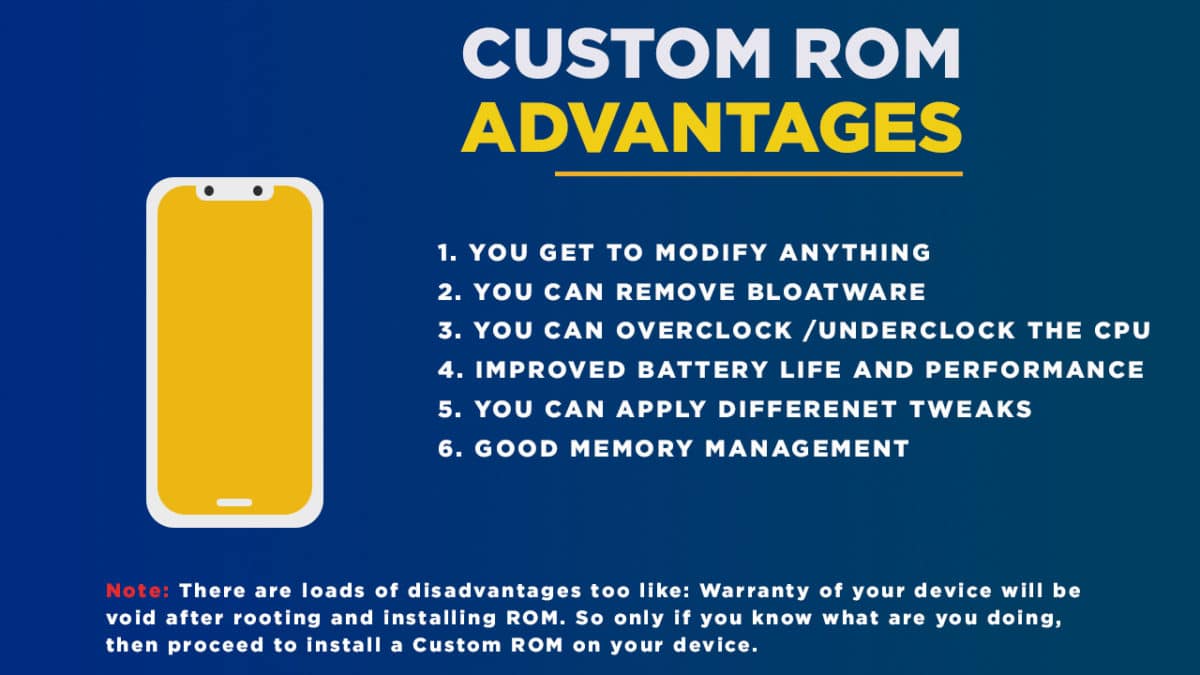The Lenovo P2 comes equipped with a large 5.50-inch touchscreen display with a resolution of 1080 pixels by 1920 pixels. The device is powered by 2GHz octa-core Qualcomm Snapdragon 625 processor coupled with 3GB of RAM and 32GB of internal storage (Expandable up to 128GB via a microSD card). The Lenovo P2 sports a 13-megapixel main camera on the rear and a 5-megapixel front camera. The Lenovo P2 runs Android 6.0 marshmallow out of the box and later updated to Nougat. Lenovo P2 houses a 5100mAh non-removable battery Recently Google has released Android 9.0 Pie with some new features added. There are many users who want much more customisation option than the stock firmware. If you are one of them then this is the guide for you. Hello guys! Today, we are here to share with you all about AOSVP ViperOS and how you can easily download and install it on your Lenovo P2. Did you know that a rooted Android device has the potential to be 10 times more powerful than the same unrooted device? Rooting gives your device features like tinkering with the settings, getting rid of the bloatware, installing custom ROMs, and more. A custom ROM makes your device much more flexible while also giving you much more control over your device. The AOSVP ViperOS is the most recent update of this line of custom ROMs and this update is based on the source code of Android 9.0 Pie. Custom ROMs List
[2019] Best Lenovo P2 Pie Based Custom ROMs (Android 9.0)
What is Custom ROMs On Android?
Custom ROMs are based on Official Android source codes which are customized or developed by developers or a community of developers. Custom ROMs come with loads of extra customizations which makes them unique and popular among the android lovers. Remember, Custom ROMs are not provided by Lenovo or other mobile vendors but are developed and maintained by the community and its contributors. Some example: Lineage OS (Previously known as CyanogenMod), Paranoid Android etc.
Benefits Of Custom ROMs
Most Of the AOSP Based Custom ROMs are bloatware free and have very close to the stock look and feel which makes them super snappy. These ROMs are very optimized for battery and performance. Most of the Custom ROMs are pre-rooted. The process of gaining full admin control of the Android device is called Rooting On Android. It’s similar to running programs as administrators in Windows. After rooting your device you can install different MODs, kernel, ROMs on your device. You can install latest Android updates (like the Android 8.0 Pie) On old device by installing third-party ROMs like AOSVP ViperOS or 15. You can overclock the CPU and GPU of your device to get the best performance. You can hibernate any app you want. You can underclock the CPU to get better battery life. Most of the Android smartphone manufacturer provides 2-year software support and after that, the devices won’t get any official update. In that case, users have to fully depend on Custom ROMs to test the latest Android on their devices. Most of the developers of the Custom ROMs provide a 4)regular update which is one of the best things about Custom ROMs. Android is famous for Customization and Custom ROMs take this to another level. Unlike Stock vanilla android Custom ROMs come with various customization options. We are sharing few of them below
Users can enable or disable navigation bar Users can customize navigation bar and Status bar icons Some Custom ROMs come with different MODs Some Custom ROMs come with Custom Kernels which allow users to Overclock or underclock the CPU and GPU. Some Custom ROMs come with support for Third party themes
Most Of the Custom ROMs are very close to stock vanilla android in look. The Custom ROMs are very optimized which results in better battery life and smooth performance.
Pre-Requirements
Make sure the bootloader on your device is unlocked and your device is rooted and you have a custom recovery installed.
[su_button url=”https://rootmygalaxy.net/unlock-bootloader-android-using-fastboot-commands/” target=”blank” style=”flat” background=”#000000″ color=”#ffffff” size=”5″ wide=”yes” center=”yes” radius=”5″ icon=”icon: external-link-square” icon_color=”#aaf4a7″ text_shadow=”0px 0px 0px #010c16″]How To Unlock Bootloader Of Any Android Using Fastboot[/su_button]
Make sure your device has more than 50% battery. Make sure you have taken a backup of your important data. Now proceed To Install AOSVP ViperOS ROM On Lenovo P2.
Disclaimer
RootMyGalaxy.net is not responsible for any damage happened to your device(s) while following this guide, proceed at your own risk.
Download AOSVP ViperOS For Lenovo P2
Download AOSVP Viper || Development Page Download Official GApps For Official AOSVP ViperOS ROMs Download latest Magisk v13.5 (If you want root access)
Steps To Install AOSVP ViperOS On Lenovo P2 (Android 9.0 Pie)
Make sure your device is rooted and have the latest TWRP recovery installed. (Check the Pre-Requirement Section Above) First, download the files from the above link. Now transfer the downloaded files to the internal storage of your device. Now reboot to the TWRP recovery by holding your Armor and volume down buttons together for a few seconds. Take a backup by selecting the option from the home screen and then your data and cache from the recovery menu.
[su_button url=”https://rootmygalaxy.net/how-to-create-restore-nandroid-backup-on-android-devices/” target=”blank” style=”flat” background=”#322651″ color=”#ffffff” size=”6″ wide=”yes” center=”yes” radius=”5″ icon=”icon: external-link” icon_color=”#2fec42″ text_shadow=”0px 0px 0px #010c16″]How To Create & Restore Nandroid Backup On Android Devices[/su_button]
Now select install and then browse for the downloaded ROM file and then select it.Next flash the Gapps file and then Magisk (optional).
[su_button url=”https://rootmygalaxy.net/install-a-custom-rom-via-recovery-on-any-android/” target=”blank” style=”flat” background=”#322651″ color=”#ffffff” size=”6″ wide=”yes” center=”yes” radius=”5″ icon=”icon: external-link” icon_color=”#2fec42″ text_shadow=”0px 0px 0px #010c16″]How To Install A Custom ROM Via Recovery On Any Android[/su_button] [su_button url=”https://rootmygalaxy.net/flash-gapps-using-twrp-recovery/” target=”blank” style=”flat” background=”#322651″ color=”#ffffff” size=”6″ wide=”yes” center=”yes” radius=”5″ icon=”icon: external-link” icon_color=”#2fec42″ text_shadow=”0px 0px 0px #010c16″]How To Flash GApps (Zip) via TWRP Recovery[/su_button] [su_button url=”https://rootmygalaxy.net/download-latest-magisk-v13-5/” target=”blank” style=”flat” background=”#322651″ color=”#ffffff” size=”6″ wide=”yes” center=”yes” radius=”5″ icon=”icon: external-link” icon_color=”#2fec42″ text_shadow=”0px 0px 0px #010c16″]How To Install Magisk On Android Nougat To Gain Root[/su_button]
Once the flashing process is completed, reboot your phone and you will be booted into thelatest Android
If you have any doubts regarding this article, feel free to comment below.