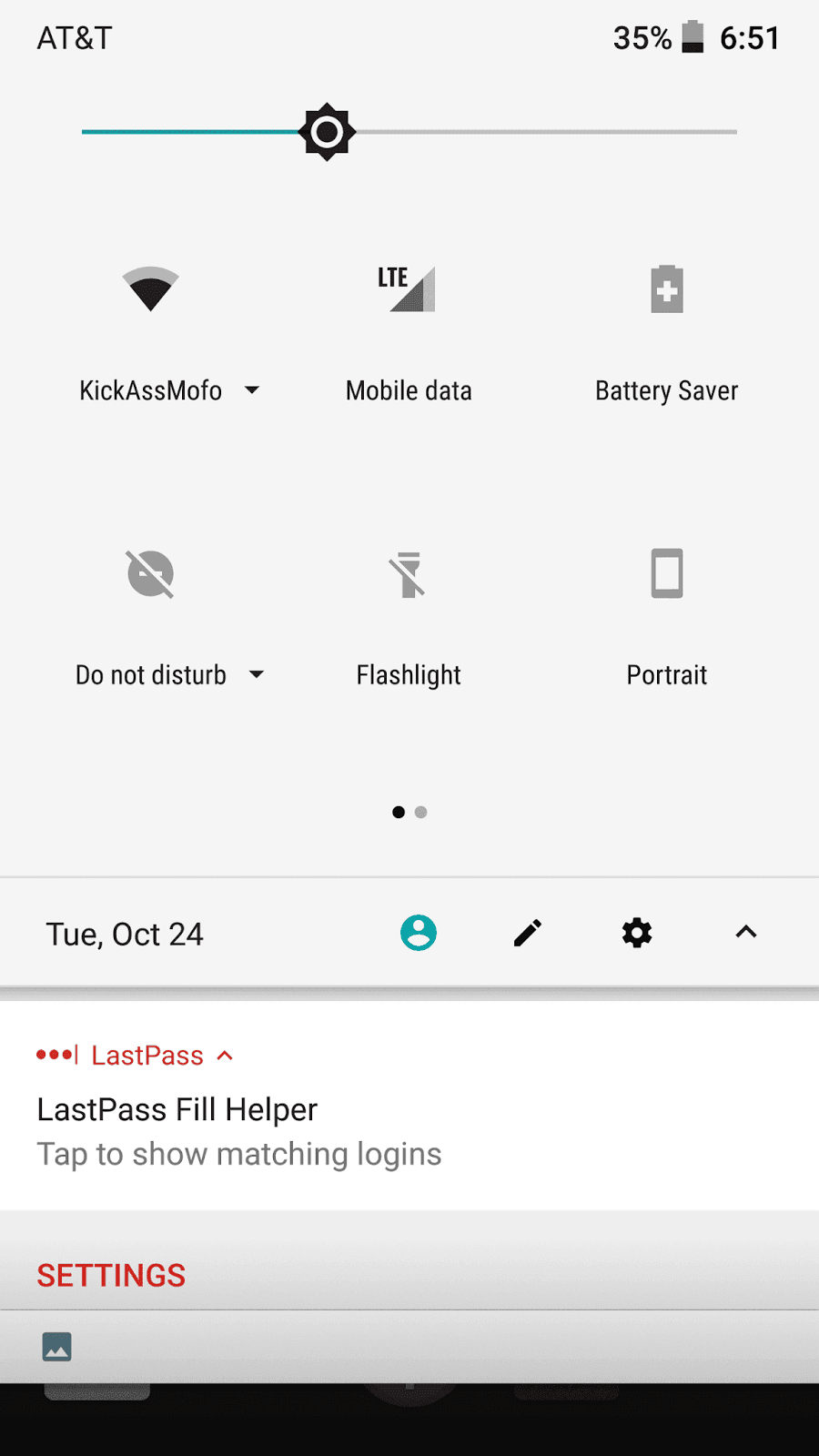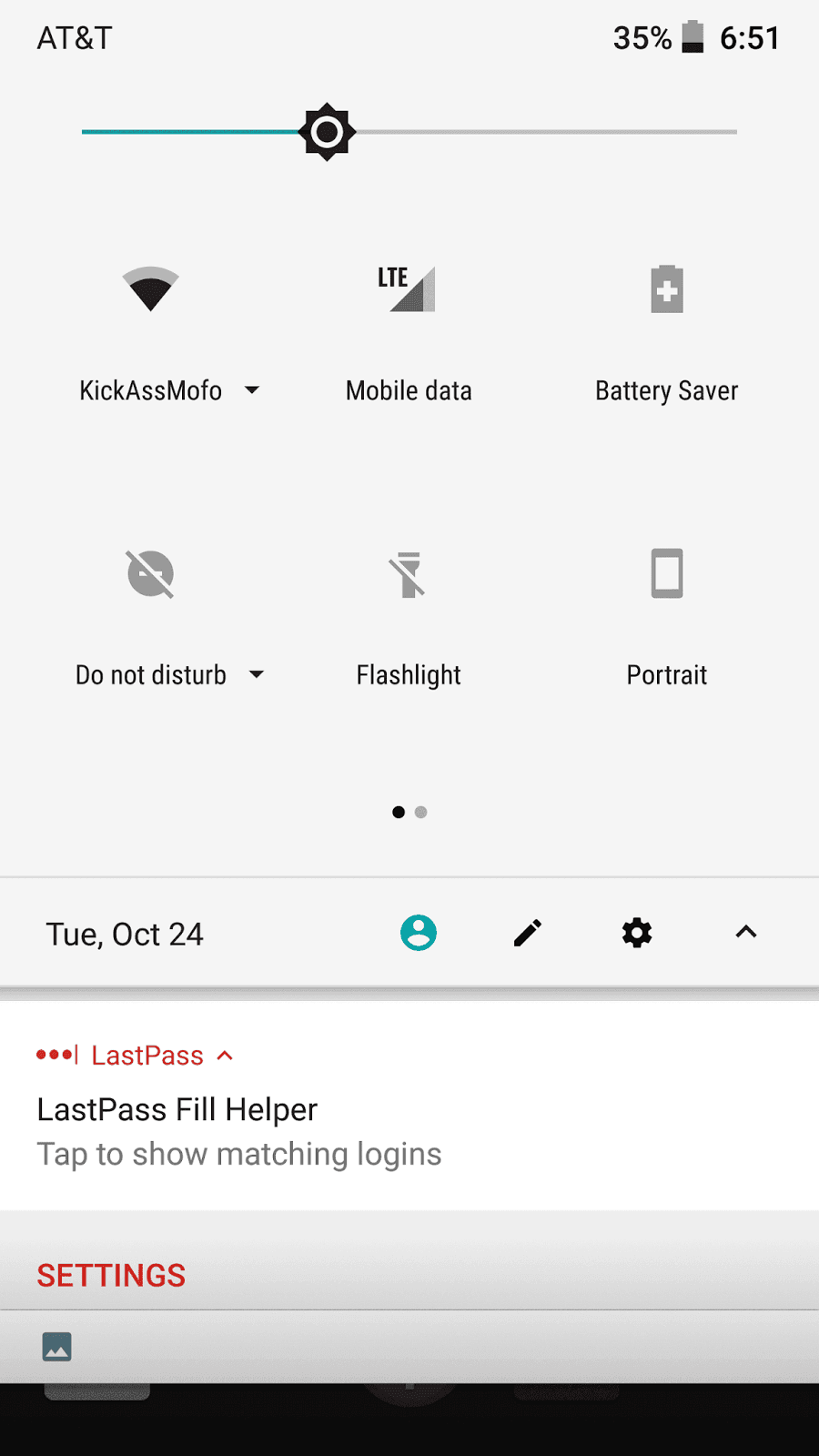Now Google has also released the New Android 8.1 Oreo For Pixel and Nexus phones.So it is sure that most of the manufacturers will bring the Official Oreo build to their Flagships by January or February 2018.HTC 10 will definitely get the official Oreo Update but that may take some time to come.But If you want to test the Android Oreo then You can Install Android 8.0 Oreo On HTC 10 with Pure Fusion ROM Any interested party needs to know that they will need to root their device and have TWRP install if they want to use this ROM. If you want to know how to download and install Pure Fusion Oreo ROM then follow the step-by-step guide mentioned below.Pure Fusion OS Oreo ROM is based On Android 8.0 Oreo Source Code and Comes with all the Android 8.0 Oreo features like Picture in Picture mode, split-screen mode and better battery optimization.Follow the guide to Install Pure Fusion OS Oreo ROM On HTC 10 Known Bugs:
When plugged into AC charger it does not say charging for more than a couple seconds (it is still charging).
[su_heading size=”18″ align=”left” class=”Bold”]New Android 8.0 Oreo Related Updated Posts[/su_heading]
[Download Links Added] Pure Fusion OS Oreo ROM.0 Device List | All Android Devices (Android 8.0) [Official List] Android Oreo Device List- List of the devices which will get official Android 8.0 update Full List of devices which have received Lineage OS 14/14.1 (Download) Download Magisk v14.0 and Magisk Manager v5.3.0 (Oreo Root) FlashFire v0.70 is available for download with support for Android 8.0 Oreo
Pure Fusion OS Oreo ROM Features | Android 8.0 Oreo Features
As Pure Fusion OS Oreo ROM is based On Android 8.0 Oreo’s Source code, it has all the latest Android Oreo features and in addition to that Pure Fusion also has some extra customization features.
#1 AutoFill
Android 8.0 Oreo now comes with Autofill feature which was available in the Chrome browser until now. The feature, Auto Fill mode which means that the OS will save your Email Address as well as Password.This will save your precious time
#2 Adaptive Icons
Now Android also added Adaptive Icons which means that the smartphone will now have an option to modify the default icons for various applications in many shapes such as squircle, square, rounded and others. This is done to ensure that the icons on different apps are in line with the other apps for uniformity purpose.This will make your phone looks cool and minimalistic You may Like: How to get Android 8.0 Oreo Adaptive Icons feature on Android 5.0 and above
#3 Updated Emoji
In Android 8.0 Oreo, Google has once again updated the default emojis present in the Android OS to a blob-less emoji version rather than blob version which was seen on Android 7.0.There many new emojis are added to enhance your messaging experience
#4 Notification Dots
This feature is same as the one present on Android 7.0 Nougat where users can long press on home screen to see the options but this feature is now extended to show notifications of that particular app by long pressing the icon.
#5 Picture -In- Picture Mode
The picture in Picture mode which is also known as PiP mode is also added to Android 8.0 Oreo.This will be shown in floating window rather than the split-screen.
#6 Google Play Protect and 2X Boot Time
This “Google PLay Protect” is added in the Google Play Store and it will be a background service that will check for apps and its usage and data storage permissions and notify users if it is safe to install and use the app. Thanks to the great optimization in Android 8.0 Oreo, the boot will now take 10 seconds to do so which is a significant improvement. (Previously 15-20 Sec.) Above are some of the main features Android 8.0 Oreo (Pure Fusion OS Oreo ROM.0) comes with.But there are much more.Overall Lineage OS is the best Custom ROM available for Android.
Pre-Requirements
Make sure the bootloader on your device is unlocked and your device is rooted and you have a custom recovery installed.
[su_button url=”https://rootmygalaxy.net/unlock-bootloader-android-using-fastboot-commands/” target=”blank” style=”flat” background=”#000000″ color=”#ffffff” size=”5″ wide=”yes” center=”yes” radius=”5″ icon=”icon: external-link-square” icon_color=”#aaf4a7″ text_shadow=”0px 0px 0px #010c16″]How To Unlock Bootloader Of Any Android Using Fastboot[/su_button]
Make sure your device has more than 50% battery. Make sure you have taken a backup of your important data.Now proceed To Install Pure Fusion OS Oreo ROM On HTC 10
Disclaimer
RootMyGalaxy.net is not responsible for any damage happened to your device(s) while following this guide, Proceed at your own risk.
Downloads
Download Pure Fusion Oreo ROM – Download Pure Fusion OS Oreo ROM Gapps For HTC 10 – Download
[su_heading size=”18″ align=”left” class=”Bold”]Some Popular Posts You May Like[/su_heading]
Top 5 Best Nintendo 3Ds Emulators for Android, Windows and Mac Top 50 Must Have Root Apps For Android 2017 5 Best Text Editor Apps for Android Top 5 Best Texting Apps For Android 2017 Enable root for apps on lineage Os (Supersu zip) How to remove “App is Running in the Background” notification on Android 8.0 Oreo Android 8.0 Oreo Battery Drain Issue: Here’s How To Fix
Steps To Install Pure Fusion OS Oreo ROM On HTC 10 | Android 8.0 Oreo Update (Pure Fusion OS Oreo ROM For HTC 10)
Make sure your device is rooted and have the latest TWRP recovery installed. (Check the Pre-Requirement Section Above) First, download the files from the above link. Now transfer the downloaded files to the internal storage of your device. Now reboot to the TWRP recovery by holding your Armor and volume down buttons together for a few seconds. Take a backup by selecting the option from the home screen and then your data and cache from the recovery menu.
Once the flashing process is completed, reboot your phone and you will be booted into Android Oreo 8.0.
If you have any doubts regarding this process, feel free to comment below. Note: Images used in this post are not owned by us, these are properties of respective owners