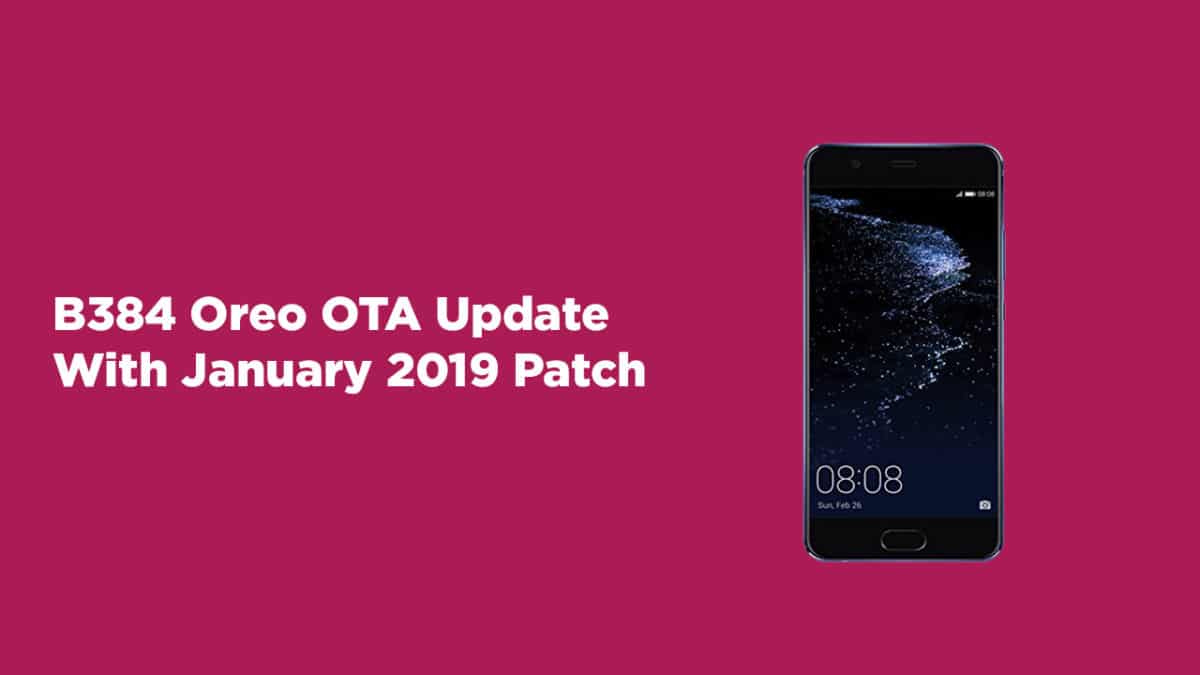This update is being rolled out to Huawei P10 Plus users via OTA (Over-the-air) and it will soon be reaching every point of the world in a phase-wise manner. It is recommended to patiently wait for a couple of days or sometimes even weeks if you want to receive the official update on your device. The update brings the latest January 2019 Security Patch Update. In case you happen to be someone who lacks patience and want to immediately start using this update, then you need not to worry, we have the fix. Using this post, you can easily download this update manually and then install it on your Huawei P10 Plus. All that you need to do is fulfil some pre-requisites, complete some downloads, and then follow the step-by-step instruction manual mentioned below.
About Huawei P10 Plus B384 Oreo Update
Model – VKY-L29/VKY-L09 Android Version – 8.0 (EMUI 8.0) Firmware – B384 Build Number – VKY-L29C432B384/VKY-L09C432B384 Region – Europe Status – Official Type – Full firmware image Changes – Changelog
Disclaimer
RootMyGalaxy.net is not responsible for any hardware/software issues that occur to your device(s) by following this guide. We are certain that the following guide is carefully written, avoiding any mistakes on our side. If you are unsure of the causalities that may occur if the procedure goes wrong, then please don’t proceed.
Important
Make sure there is at least 70% battery left on your smartphone before beginning the process. This firmware update is only for Huawei P10 Plus
Downloads
Update.zip update_full_VKY-L29_hw_eu.zip update_data_full_public.zip
Update.zip update_full_VKY-L09_hw_eu.zip update_data_full_public.zip
How To Install Huawei P10 Plus B384 Oreo OTA Update || VKY-L29C432B384/VKY-L09C432B384
#1 Method
Your device’s bootloader must be unlocked Now rename the downloaded file “update_data_full_public.zip” file to update_data_public.zip and the second data file “update_full_XXX_hw_eu.zip” to update_all_hw.zip and copy them either in the external SDCard inside HWOTA folder or in the PC in the C:..\HWOTA\update folder. Download HuRUpdater Tool – Download Now run the update.bat file as an administrator, It will ask you if you copied the files. Press any key to continue Connect your device and reboot into Bootloader mode using “Volume Down + Power” or just use “adb reboot bootloader” then press any key. The above step will install TWRP on your device. Now Disconnect USB Cable and turn off your device and Enter into TWRP by using “Volume Up + Power” Once you’re in TWRP mode, plug in the USB cable again and press the Enter key on your computer. If you have saved the files in the HWOTA folder on the SD card, type 1 and press ENTER and if files are saved in the HWOTA/Update folder on your PC, type 2 and press ENTER. When update type is asked, again type 1 and press the Enter button twice. Done! the installation of files will be started
#2 Method (Root user)
Custom Recovery like TWRP or CWM must be installed on your Huawei P10 Plus Now boot your device into Custom recovery
[su_button url=”https://rootmygalaxy.net/different-ways-to-boot-into-android-recovery-mode/” target=”blank” style=”flat” background=”#de4780″ color=”#ffffff” size=”6″ wide=”yes” center=”yes” radius=”5″ icon=”icon: external-link-square” icon_color=”#ffffff” text_shadow=”0px 0px 0px #010c16″]How To to Boot Into Recovery Mode On Android (Various Ways)[/su_button]
Now in the custom recovery, you will see couples of options. You have to flash the update.zip file which you have downloaded from the download section. Now flash the other two zip files.
Reboot your device now.