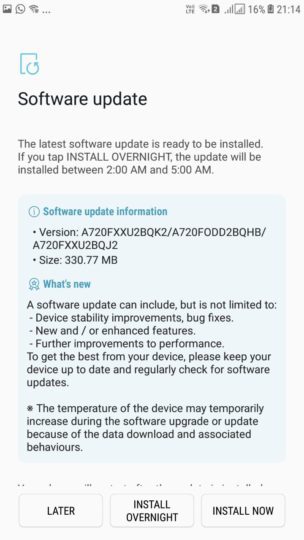Samsung has been pushing out the latest November security patch for many latest Galaxy devices including Galaxy S8 series and Note 8.This is not a major update but has Google’s latest Security Patch so we recommend users to Download/Install Galaxy A7 (2017) A720FXXU2BQK2 November 2017 security patch OTA Update.The users who have received and installed these updates have had their devices upgraded to Android 7.0 Nougat firmware. This update not only comes with the latest security patch, but it will also come with =several bug fixes, performance and Stability improvements. This new software update has been made available and the users are receiving it via OTA. For receiving this update, all that you need to do is turn on the Wi-Fi network on your device -> Go to the Phone settings -> Then go to the “About” option in the settings menu -> Press the “Software Update” option and check if the OTA update is available or not. If you are a Galaxy A7 (2017) user who has not yet received the official OTA update and are willing to download it manually, then this post will be really beneficial to you. In this post, we will give you the details on how you can easily download and install Galaxy A7 (A720F) A720FXXU2BQK2 November 2017 security patch OTA Update
Pre-Requisites
Have a backup of all your important data. Have more than 50% battery backup on your device. You must have the USB Drivers installed on your device. USB Debugging must be enabled on your device. You must have Odin installed on your PC.
Download Galaxy A7 SM-A720F (2017) A720FXXU2BQK2 November 2017 Security Patch Update
Download Full Firmware
OR
How to Download Samsung Galaxy Full Firmware Files Directly From Samsung Servers Using SamFirm
How To Install Galaxy A7 SM-A720F (2017) A720FXXU2BQK2 November 2017 Security Patch Update
First, download the A720FXXU2BQK2 firmware file following the above guide, then follow the linked guide below to Install Security Patch Update On Galaxy A7 SM-A720F (2017) using Odin Flash Tool
How To Install A Stock Samsung Galaxy Firmware Using Odin
If the installation is successful, you will see the message Pass in the Log Tab. Source: Sammobile