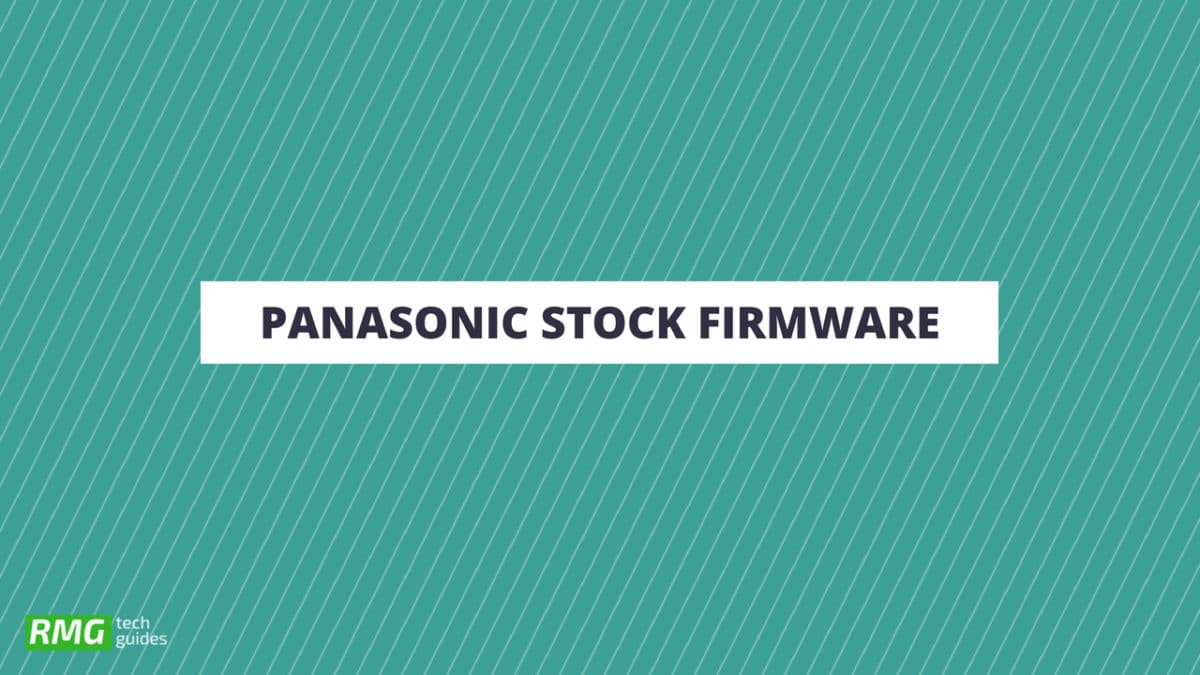The official stock firmware of Panasonic P50 Idol is now made available for every user by the company. You just need to ask for the permission to download the file. We are sharing a step by step guide to install the Panasonic P50 Idol Official Firmware. Don’t try to skip any step because every step has it’s own importance in this guide if you don’t follow the guide correctly you may end up bricking your device. We have collected more information about Panasonic P50 Idol Stock ROM down if you want you can read it from down. The Panasonic P50 Idol comes with a 5.00-inch 720P HD touchscreen display. The device is powered by 1.3GHz quad-core processor coupled with 1GB of RAM and 8 GB of internal storage which can be expanded via microSD up to 32 GB. It sports an 8-megapixel primary camera on the back side and a 2-megapixel camera on the front. It runs Android 5.1 Lolipop and houses a 2150mAh removable battery Android is an open source operating system so there are loads of modified ROMs or firmware commonly known as Custom ROMs are available for Android devices. Users love to root and install these custom ROMs to get more features which were missing from the official firmware. But if the user misses a single step, he/she may brick the android phone and only be installing the stock firmware can restore the device.
Install Official Stock ROM On Panasonic P50 Idol (Back to stock, Unbrick, Unroot and Fix Bootloop)
There are loads of benefits of having the stock ROM of an Android device. You can Fix Bootloop and Black screen issue by flashing back the stock firmware. If you are facing some software related issues, then you can flash the stock ROM to fix that. You can Unbrick and unroot your device by flashing back the stock firmware which will give you your device’s warranty back. Panasonic P50 Idol Stock ROM Details:
Download Format: Zip Verison Firmware Type: Official Tool Supported: SPD Tool Gapps File: Included Device Supported: Panasonic P50 Idol
[/mks_pullquote]
What Is Stock ROM and What are its benefits?
Stock ROM’s are the ones that come pre-installed on phones or tablets. These are the versions of Android developed by the OEM’s for making their phones look unique. They also come pre-installed with certain apps. The reason for the usage of Custom ROM’s over Stock ROM’s are:
- Security: These ROM’s are developed by big companies and hence there are fewer chances of malware/ virus affecting the phone.
- Warranty: Installing a Custom ROM needs root access and this voids warranty of your smartphone in most cases. A lot of OEM’s do not allow the root access or customization.
- Pre-installed apps and features: A lot of these ROM’s come with pre-installed apps which are sometimes useful. These apps vary between different manufacturers and even for models. Some OEM’s also give their customers premium features like Launchers, wallpapers, home screen, etc. The Advantages Of Panasonic P50 Idol ’s Stock Firmware
Flash Stock To Unbrick your Panasonic P50 Idol Flash Stock ROM to Fix the bootloop problem. Upgrade and Downgrade Panasonic P50 Idol Unroot or Fix Bugs on your phone. To fix the lag or stutter on Panasonic P50 Idol Revert back to stock to gain your warranty.
Related Posts
List Of Android Devices Getting Lineage OS 16 (Android 9.0 P) Download Android P Stock Wallpapers [18 Wallpapers] Download Android P Themed ROM For Any Android (Dot Os 2.3)
Disclaimer:
RootMyGalaxy.net is not responsible for any damage happened to your device(s) while following this guide so please proceed at your own risk. However, we would be happy to help with any problems within our reach
Pre-Requirements:
Make sure battery percentage is more than 60% Install ADB & Fastboot drivers on your computer. Guide: For Windows or For Mac or Linux Now Enable Developer option. Create a nandroid backup on your device.
Download Panasonic P50 Idol Flash File / Stock ROM
Download Stock ROM For Panasonic P50 Idol (Official) || Link credit: repairmymobile
Steps To Install Official Stock ROM On Panasonic P50 Idol
First, Download and extract Spreadtrum Upgrade Tool (SPD Tool) on your computer. Now, open UpgradeDownload.exe. (ResearchDownload)
Once Spreadtrum Upgrade Tool is launched, connect your Android device to the computer Once your Smartphone is connected successfully to the PC, click on the Load Packed (Port) Button and add the .pac file (Stock ROM (.pac) Version).
After adding .pac ROM file in Spreadtrum Upgrade Tool, click on the Start Downloading button to begin the flashing.
This will start the downloading and flashing process and between the process, your device will restart many times.
You will see Green Passed Message in Spreadtrum Upgrade Tool, once the flashing is completed. Done!!
You have successfully flashed the stock firmware with SPD Tool. Go to Settings > About Phone > Check firmware to confirm that.