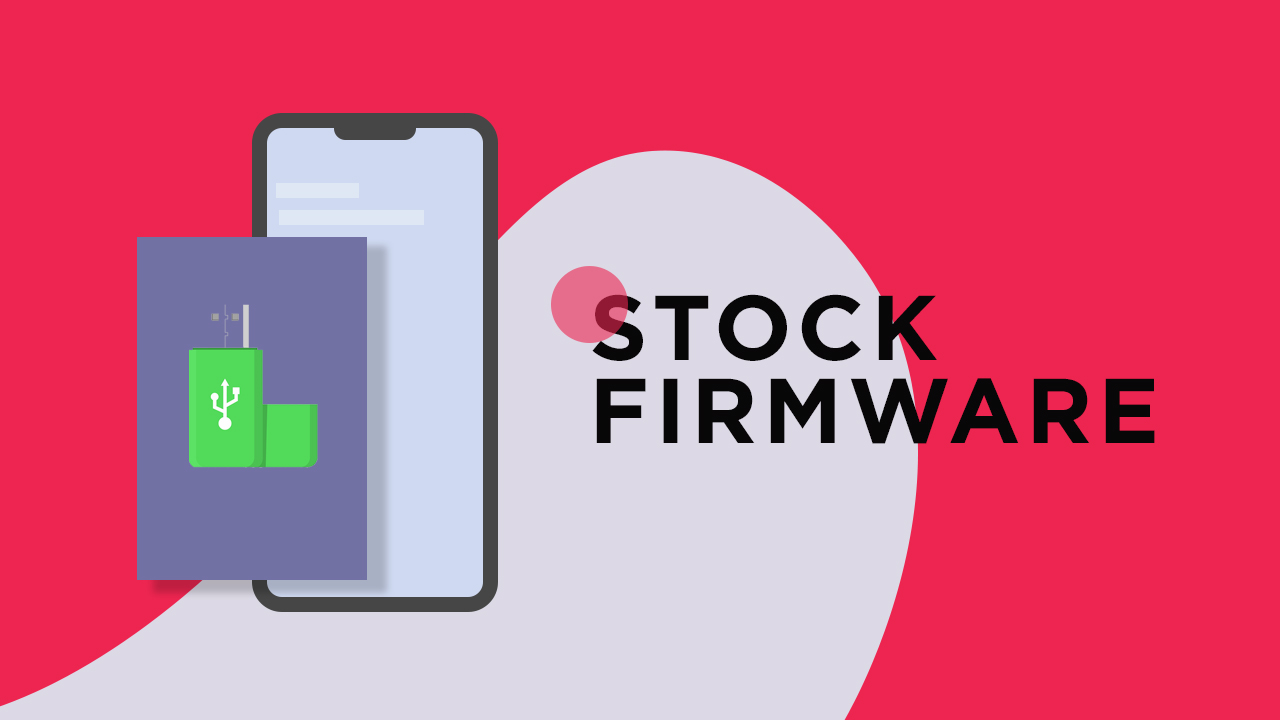If you are new to the Android ecosystem then let me tell you, stock ROM as the name suggests is the stock or pre-installed firmware which comes with the device. The firmware is developed by the manufacturer for a specific device. So you can’t flash any Stock ROM on your Android device. Every device’s Stock ROM is different. They may be based on Google’s same Android source code but they are different. As the device is being powered by a Spreadtrum CPU, wee will be using SPD flash tool or Upgrade tool to manually flash the Firmware. This is an easy and straight forward process. We recommend you to follow each and every step carefully without skipping any.
Download Irbis TZ751 Flash File / Stock ROM
Advantages Of Irbis TZ751 Stock Firmware
Flash Stock Firmware To Unbrick your Irbis TZ751. Flash Stock ROM to Fix the bootloop problem. Upgrade and Downgrade Irbis TZ751. Unroot or Fix Bugs on your phone. To fix the lag or stutter on Irbis TZ751. Revert back to stock to gain your warranty.
Disclaimer:
RootMyGalaxy.net is not responsible for any damage happened to your device(s) while following this guide so please proceed at your own risk. However, we would be happy to help with any problems within our reach
Pre-Requirements:
Make sure the battery percentage is more than 60% Install ADB & Fastboot drivers on your computer. Guide Quickest Way To Install Android ADB and Fastboot (with drivers) on Windows or How to Install ADB and Fastboot on Mac or Linux Now Enable Developer option. Guide How to Enable Developer Options & USB Debugging on Android Create backup on your device How To Create Backup On Android Devices (Non-Root Users)
Irbis TZ751 Stock ROM Details:
Download Format: Zip/rar Verison Processor: Spreadtrum Tool Supported: SPD Flash Tool Gapps File: Included Device Supported: Irbis TZ751
Steps To Install Stock ROM on Irbis TZ751
First, Download and extract Spreadtrum Upgrade Tool (SPD Tool) on your computer. Now, open UpgradeDownload.exe. (ResearchDownload)
Once Spreadtrum Upgrade Tool is launched, connect your Android device to the computer Once your Smartphone is connected successfully to the PC, click on the Load Packed (Port) Button and add the .pac file (Stock ROM (.pac) Version).
After adding .pac ROM file in Spreadtrum Upgrade Tool, click on the Start Downloading button to begin the flashing.
This will start the downloading and flashing process and between the process, your device will restart many times.
You will see Green Passed Message in Spreadtrum Upgrade Tool, once the flashing is completed. Done!!
You have successfully flashed the stock firmware with SPD Tool. Go to Settings > About Phone > Check firmware to confirm that.