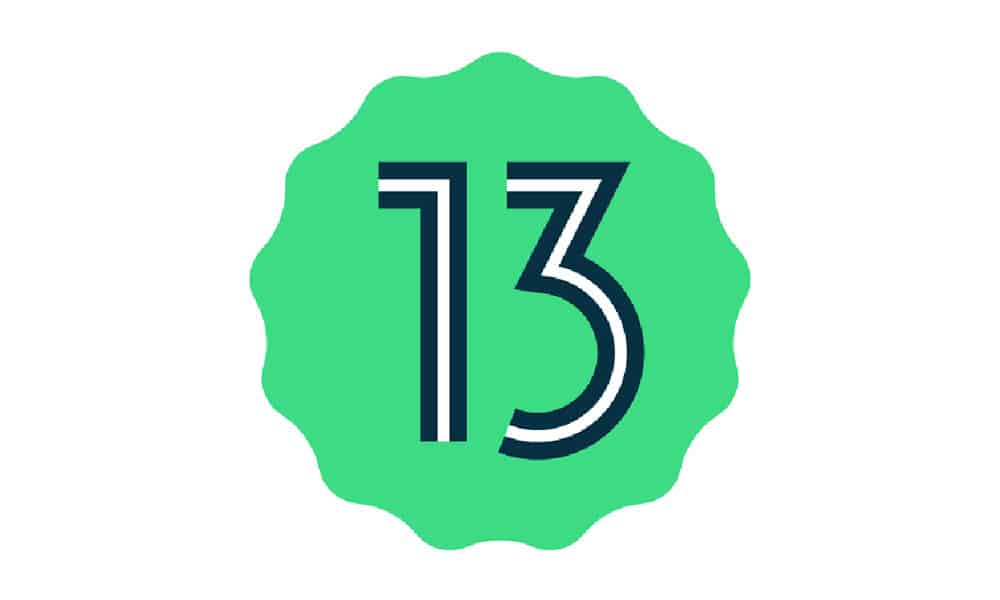Download Android 13 Beta GSI for Android devices
ARM64 + GMS – Download ARM64 – Download X86_64 + GMS – Download X86_64 – Download
Install Android 13 Beta GSI on your Android device
Enable USB Debugging
If you’ve unlocked the bootloader, you’ll know how you can access developer options. You should enable USB Debugging from the developer options. Go to Settings -> About Phone -> Tap 7 times on build number.
Check for the Project Treble Support
This is an important criterion that the device on which you’re installing GSI needs to be Treble compliant. Most devices these days are project treble but you should ensure it by running a given command. The response needs to be True. If it gives false, then it means your device isn’t compatible with Android 13 Beta GSI.
Extract the Android 13 Beta GSI
Copy the download GSI file to your PC. The file will be in the zip format. You should extract the file. Copy the file titled “system.img” from the extracted folder and then paste it to the C:/adb folder (if you have adb and fastboot drivers installed) or in the platform-tools folder (if you’re using platform-tools). Moreover, copy the downloaded “vbmeta.img” file to the same location.
Boot your device into Fastboot mode
For doing this, you should enable USB debugging. Connect your device to your PC using a USB cable and then sure that you authorize it on your device. Open CMD on your PC and then enter the following command – Your device will be booted into Bootloader/Fastboot mode.
Flash GSI for installing Android 13 Beta 2
For flashing the GSI, you’ll need to disable Android verified boot for avoiding the bootloop issue. Then, open the CMD window from C:/adb folder or platform-tools where you moved the system.img file to. You can enter cmd in the path location in file explorer for opening CMD on any specific location.
Enter this command to disable AVB Android verified boot –
Wipe all the data for a clean install using this command –
Install the Android 13 Beta GSI on your Android device using this command –
Wipe off the userdata partition once the installation is complete –
Lastly, reboot the device and enjoy Android 13