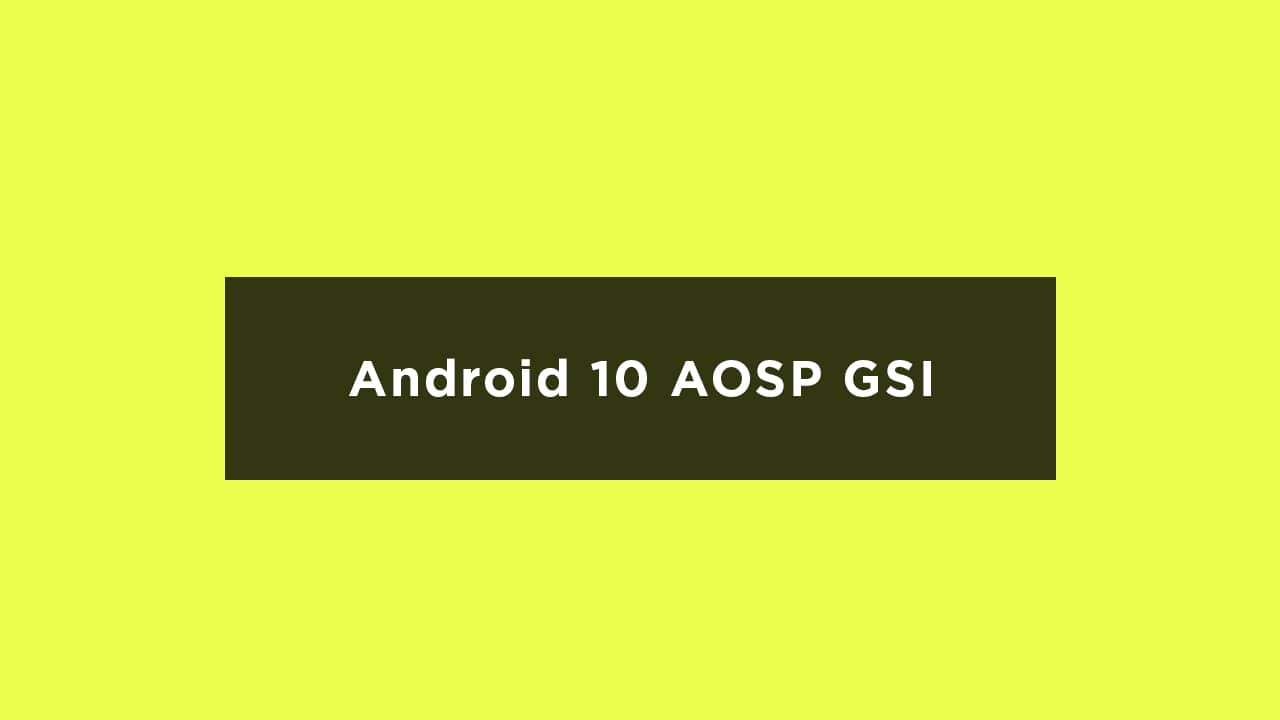The Honor 8 comes equipped with a 5.20-inch FULL HD touchscreen display at a PPI of 423 pixels per inch. The device is powered by a 1.8GHz octa-core Kirin 950 SoC coupled with 4GB of RAM. It comes loaded with 32GB of internal storage that can be expanded up to 128GB via a microSD card. The Huawei Honor 8 sports a 12-megapixel primary camera and an 8-megapixel front-facing selfies shooter. The Huawei Honor 8 runs Android 6.0 Marshmallow out of the box and packs a 3000mAh non-removable battery. GSI Stands for Generic system image. It is a system image close to “pure Android” based on unmodified Android Open Source Project (AOSP) code. GSI ROMs can be installed on supported project treble enabled devices. Now there are many Android 10 based GSI ROM made available for project trebled devices.
Android 10 Features
A system-wide dark mode Smart Reply for all messaging apps. New easy sharing menu. Quicker access to settings. A standard depth format. Overhauled permissions. Wi-Fi sharing via QR codes Focus Mode
Pre-Requirements:
Make sure the bootloader on your device is unlocked and you have a custom recovery installed like TWRP. Make sure your device has more than 50% battery. Make sure you have taken a backup of your important data. Now, proceed To Install Android 10 AOSP On Honor 8
Downloads
Download Android 10 GSI (A only system with Arm64). You can ask your queries on the official GitHub page here Download GApps For Android 10 ROMs
[note type=”note”]RootMyGalaxy.net is not responsible for any hardware/software issues that occur on your device(s) by following this guide. We are certain that the following guide is carefully written, avoiding any mistakes on our side. If you are unsure of the causalities that may occur if the procedure goes wrong, then please don’t proceed.[/note]
How To Install Android 10 AOSP ROM For Honor 8 {GSI}
Using TWRP
Make sure your device is rooted and have the latest TWRP recovery (Version 3.2.1 or Higher) installed. First, download the files from the above link and extract them Now transfer the downloaded files to the internal storage of your device. Now reboot to the TWRP recovery Take a nandroid backup by selecting the option from the home screen and then your data and cache from the recovery menu. Guide: How To Create & Restore Nandroid Backup Now return to the main menu of TWRP and wipe cache, data, and system before flashing the ROM
In order to Wipe data: Go to Wipe —> Advanced Wipe and select Dalvik/ART cache, cache, System, Vendor, and Data and then swipe to wipe. (Don’t select the internal storage)
Now Return to the main menu of TWRP again and install the GSI ROM which is just a system image. Go to Install -> Install Image -> select system.img
Next flash the Gapps file like custom ROMs Guide: How To Flash GApps (Zip) via TWRP Recovery Last but not least, flash Magisk (optional) if you want to root (not recommended as all devices have different methods) Guide: How To Install Magisk On Android To Gain Root
Once the flashing process is completed, reboot your phone and you will be booted into AOSP ROM Based on Android 10.
Without TWRP
Factory Reset your device (you can find guides on the web) Now enable USB Debugging on your device and connect your device to your PC Download and Install Latest ADB and Fastboot SDK Platform-Tools (2019) and Open the power-shell window inside the ADB folder (created once the sdk platform tools are installed) Now reboot to your device’s bootloader using the following ADB command
adb reboot bootloader
With your device connected to your PC, open up a command prompt or terminal window in the same directory where you downloaded your GSI of choice. Enter the following command
fastboot erase system
Now flash the GSIn ROM by giving the command below
fastboot -u flash system name_of_system.img
The flashing process could take a few minutes. Once it has completed, reboot your device by the given command or by using the physical keys.
fastboot reboot If you have any doubts regarding this process, feel free to comment below.