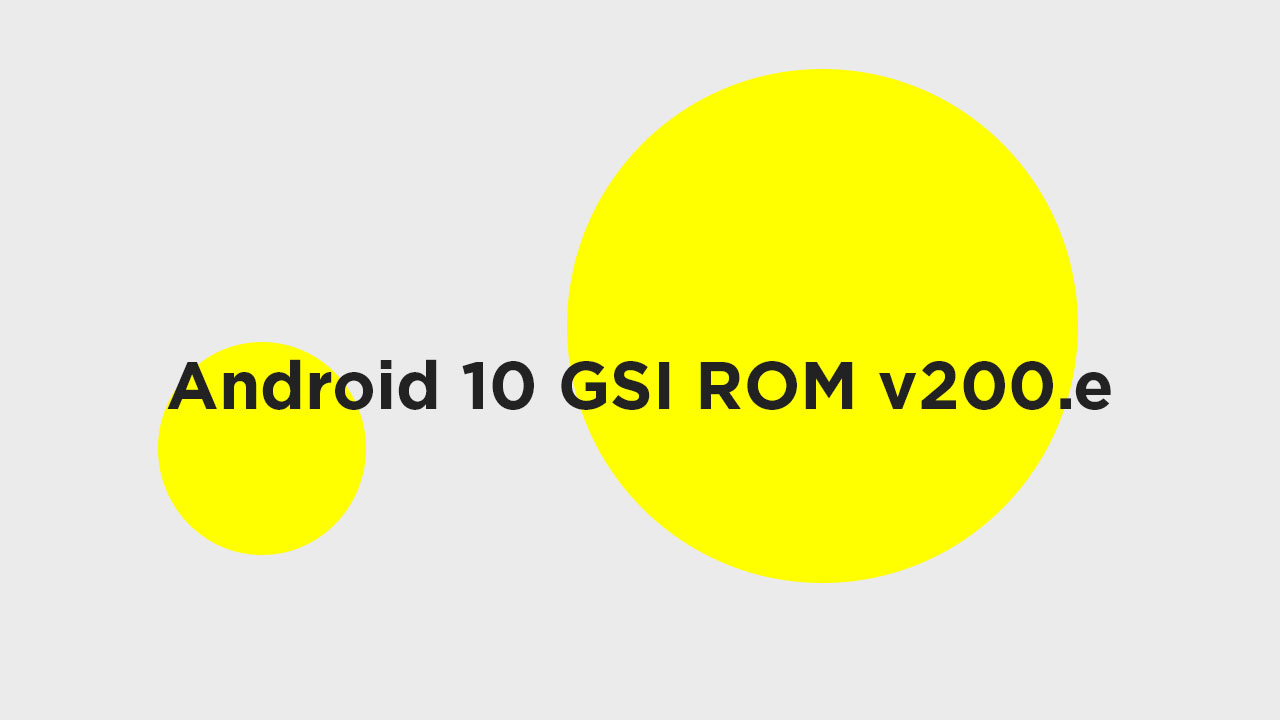Due to Google’s Project Treble support for the Android Oreo or higher devices, the developers and smartphone OEMs are now able to provide faster updates and test applications as well. Previously, the Android 9.0 Pie GSI ROM from phhusson was quite popular due to support for a lot of devices. The older devices which are not able to receive the Android Pie update officially can run Pie GSI ROM.
Android 10 GSI ROM Performance
Those who’re still running on Android Oreo and won’t receive any future Android updates on their devices can run Android 10 based GSI ROM. Though it’s a custom or unofficial firmware, at least you can get a taste of the latest Android version. However, the early beta builds are not as usable as your primary device. But after getting a few updates, you may get a stable user experience than before. Mostly, some of the apps or functions won’t work properly but those issues can be fixed by the developers if reported by the users. The early beta build of v200 was the first release of Android 10 GSI by the developer. However, that may have some issues and the developer mentioned that it’s a pre-release version. That may not boot your device in some cases. But the recently released v200.e version comes with some of the bug fixes. Check out the changelog below:
Android 10 GSI ROM v200.e Changelog
Fix low memory killer, should vastly improve stability Fix media.swcodec sometimes not starting Fix fingerprint FOD crash Fix the navigation bar not displayed by default Fix overlays
Download Links:
GSI ROM v200.e (Android 10) For Magisk, get the v200.e modded version
Previous Builds
How To Install Android 10 GSI ROM v200.e On Supported Android Devices
ONLY IF YOU USE MAGISK: Download the modded magisk-phh.zip file. This is a modded Magisk-v19.3.zip to boot this Android Q GSI. (it will prevent any other ROM from booting so you’ll need to revert when switching!) If you don’t know how to install the GSI ROM, check out the installation guide below.
Using TWRP
Make sure your device is rooted and have the latest TWRP recovery (Version 3.2.1 or Higher) installed. (Check the Pre-Requirement Section Above) First, download the files from the above link and extract them Now transfer the downloaded files to the internal storage of your device. Now reboot to the TWRP recovery Take a nandroid backup by selecting the option from the home screen and then your data and cache from the recovery menu. Guide: How To Create & Restore Nandroid Backup Now return to the main menu of TWRP and wipe cache, data, and system before flashing the ROM
In order to Wipe data: Go to Wipe —> Advanced Wipe and select Dalvik/ART cache, cache, System, Vendor, and Data and then swipe to wipe. (Don’t select the internal storage)
Now Return to the main menu of TWRP again and install the GSI ROM which is just a system image. Go to Install -> Install Image -> select system.img
Next flash the Gapps file like custom ROMs Guide: How To Flash GApps (Zip) via TWRP Recovery Last but not least, flash Magisk (optional) if you want to root (not recommended as all devices have different methods) Guide: How To Install Magisk On Android To Gain Root
Once the flashing process is completed, reboot your phone and you will be booted into AOSP ROM Based on Android 10.
Without TWRP
Factory Reset your device (you can find guides on the web) Now enable USB Debugging on your device and connect your device to your PC Download and Install Latest ADB and Fastboot SDK Platform-Tools (2019) and Open the power-shell window inside the ADB folder (created once the sdk platform tools are installed) Now reboot to your device’s bootloader using the following ADB command
adb reboot bootloader
With your device connected to your PC, open up a command prompt or terminal window in the same directory where you downloaded your GSI of choice. Enter the following command
fastboot erase system
Now flash the GSIn ROM by giving the command below
fastboot -u flash system name_of_system.img
The flashing process could take a few minutes. Once it has completed, reboot your device by the given command or by using the physical keys.
fastboot reboot If you have any doubts regarding this process, feel free to comment below.