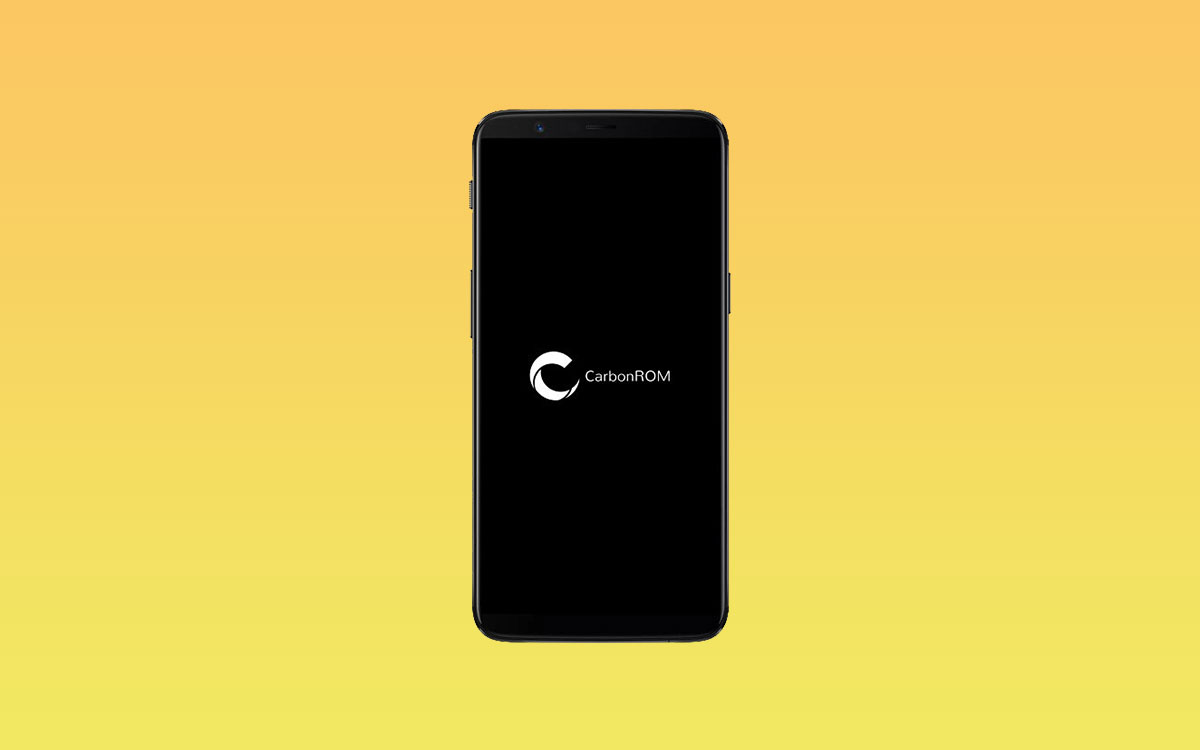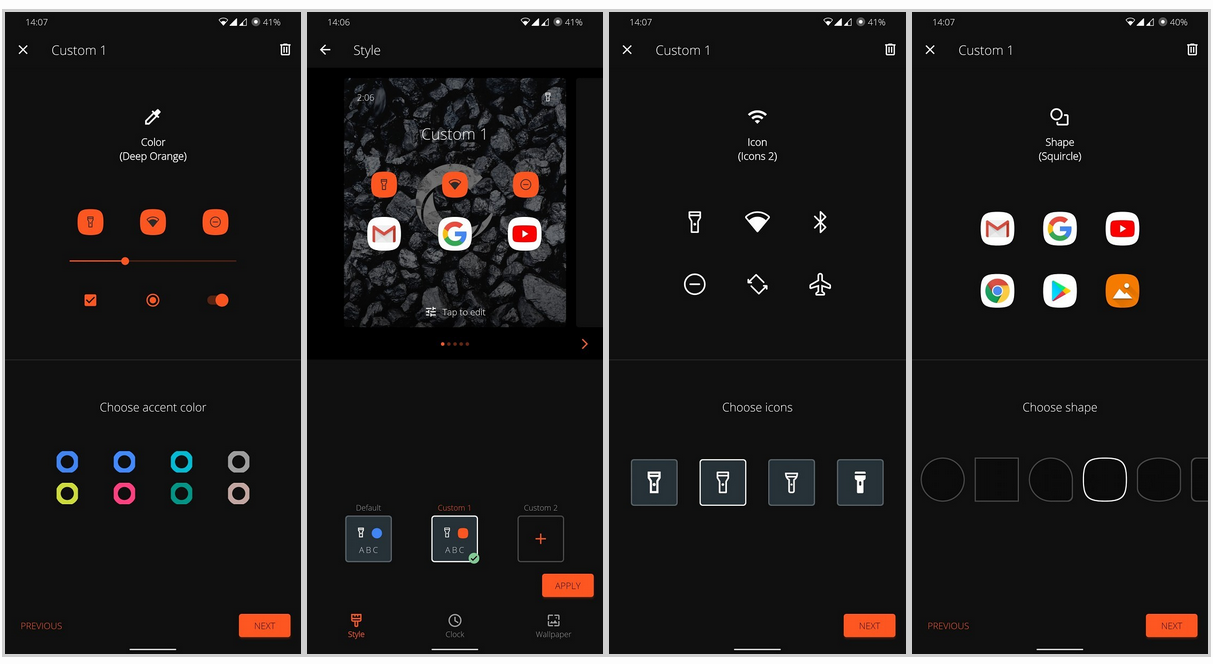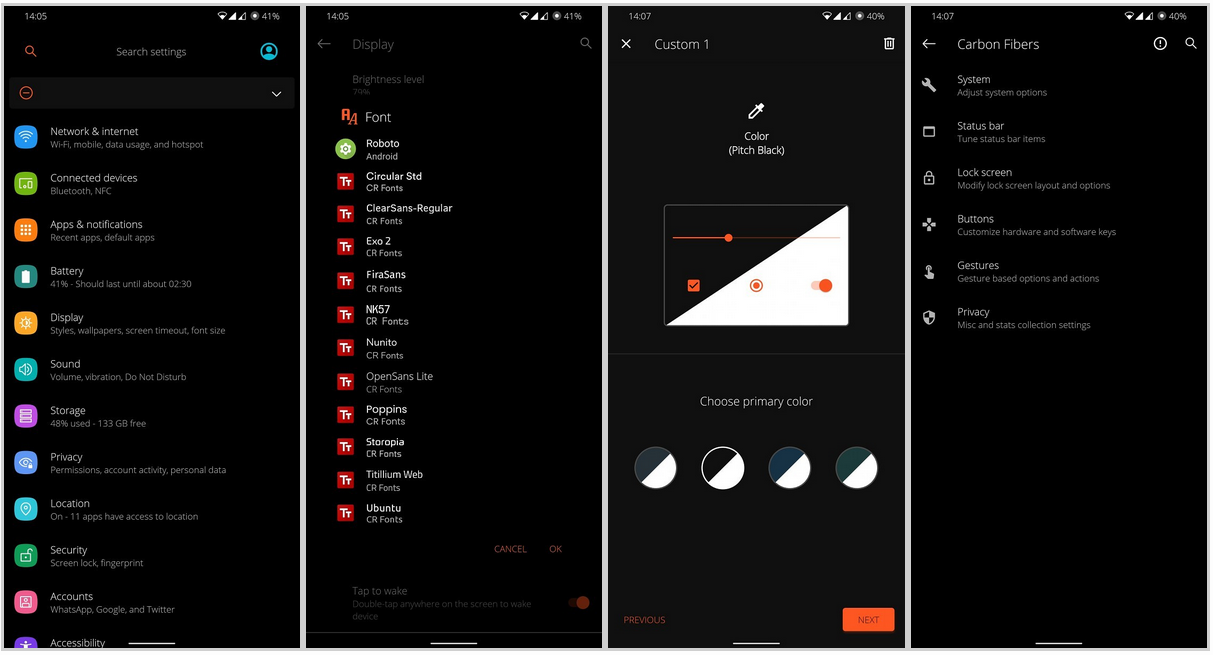Most of the custom firmware offers plenty of things to play with it like status bar, icons, themes, visualizations, system UI, lock screen UI, and a bunch of other customization options. So, if you’re a moody person or a customization lover then you can change the look in your way, every day. That’s it the specialty of a custom firmware without multiple apps or launchers. Now, all of these things won’t be possible on a stock firmware that comes with a device out of the box. Due to the system limitations and a locked bootloader, the device OEMs don’t want you to mess with the official software. However, thanks to the custom firmware developers for building tons of tweaks and options. So, the advanced users don’t need to rely on the official firmware only. If you want, you can also be a part of it.
What is CarbonRom?
It’s an aftermarket or third-party firmware that can be used on so many device models (if compatible) by flashing it manually. No need to say that all the custom firmware is based on AOSP (Android Open Source Project). Now, it’s a creative work for the particular ROM developers to make their firmware more clean, subtle, and powerful enough. So, the CarbonRom offers various customizations, versatility to the stock Android. As all of us want a stable firmware for our daily use, CarbonRom fulfills that need by providing a stable version which can be used as an alternative to the official stock firmware in our daily lives. After the launch of Android 10 officially in September 2019, all the custom firmware developers are working on it and CarbonRom is one of them. So, the latest CarbonRom 8.0 (PAX) or you can say CR-8.0 is based on Android 10 that includes more performance, security, and tons of features.
CarbonRom 8.0 (Android 10) Features
CarbonRom 8.0 is available for some of the devices like Xiaomi, OnePlus, Nexus, Essential PH, etc. Additionally, the ROM is available for 13 more devices like OnePlus 7 Pro, OnePlus 6/6T, Poco X2, Redmi Note 7, and more. You can get a list of all devices below. It also brings the April 2020 Security Patch level with plenty of features.
You will find accent colors, icons, theme styles, icon shapes, customization options, a bunch of custom fonts, redesigned settings UI, and more in a quite minimal look. There are custom battery styles ported from the Android 9 Pie and a new setup wizard screen while first boot. According to the developers, the weekly updates will be there (that will arrive every Wednesday).
List of Supported Device Models (Download Links)
Xiaomi MI PAD 4 and 4 PLUS (clover) OnePlus 6 (enchilada) OnePlus 6T (fajita) OnePlus 7 Pro (guacamole) Xiaomi Mi A2 (jasmine_sprout) Xiaomi Redmi Note 7 (lavender) Google Nexus 4 (mako) Essential Phone (mats) Xiaomi Redmi 7 (onclite) Xiaomi Redmi K30/POCO X2 (phoenix) Google Nexus 6 (shame) Xiaomi Mi 6X (wayne) Xiaomi Redmi Note 5 (whyred)
Pre-Requirements
Make sure the bootloader on your device is unlocked and your device is rooted and you have a custom recovery installed.
Make sure your device has more than 50% battery. Download the Android 10 Gapps package. Make sure you have taken a backup of your important data. Now, proceed To Install CarbonROM (CR-8.0) Android 10 firmware on Android devices. If you want to root your device then you can download Magisk here.
Disclaimer
RootMyGalaxy.net is not responsible for any damage happened to your device(s) while following this guide, proceed at your own risk. Custom ROM mostly won’t be stable as the stock one. However, you can try it for once.
Installation Steps
Make sure your device is rooted and have the latest TWRP recovery installed. (Check the Pre-Requirement Section Above) First, download the files from the above link. Next, transfer the downloaded files to the internal storage of your device. Now, reboot to the TWRP recovery using the respective hardware button combo. (Vary on-device models) Take a backup by selecting the option from the home screen and then your data and cache from the recovery menu.
Now, select Install – Browse for the downloaded ROM file – Select it and Swipe to flash. Wait for the complete installation. Once done, you will need to install the Android 10 Gapps in a similar way.
Once the flashing process is completed, you can flash the Magisk file to root your device. (Optional) Finally, restart your phone and you will be booted into the latest Android.
If you have any doubts regarding this article, feel free to comment below. Source